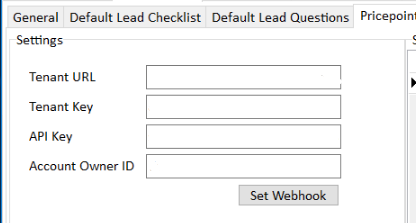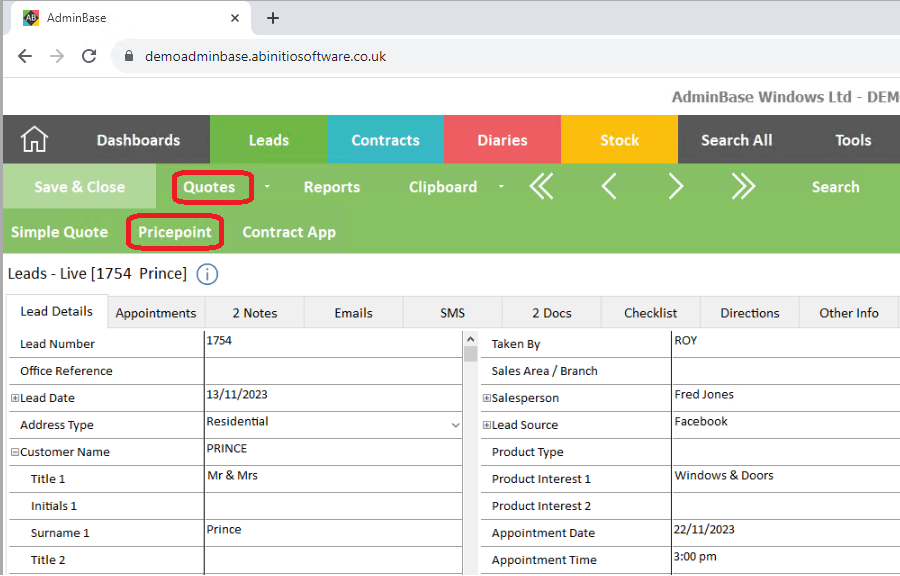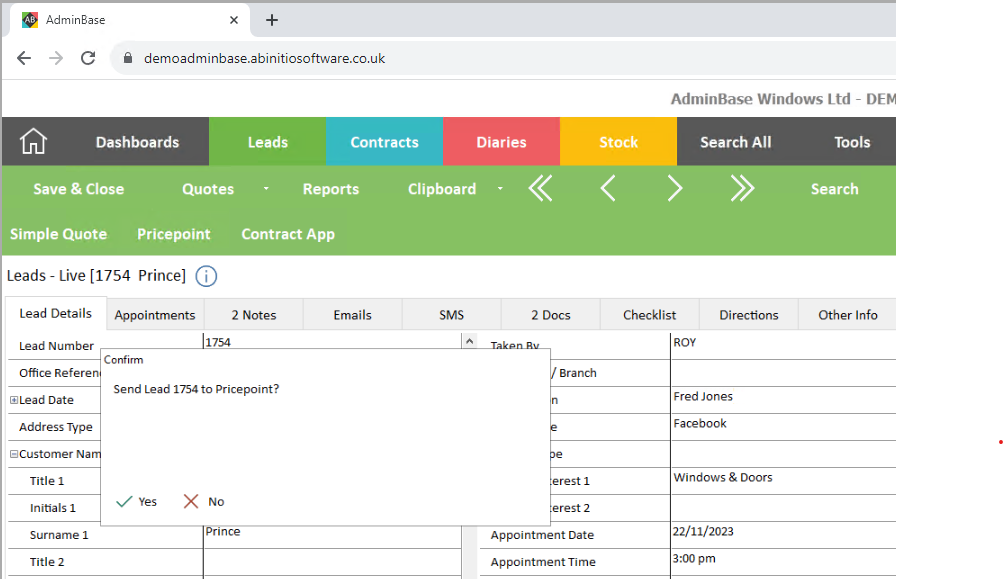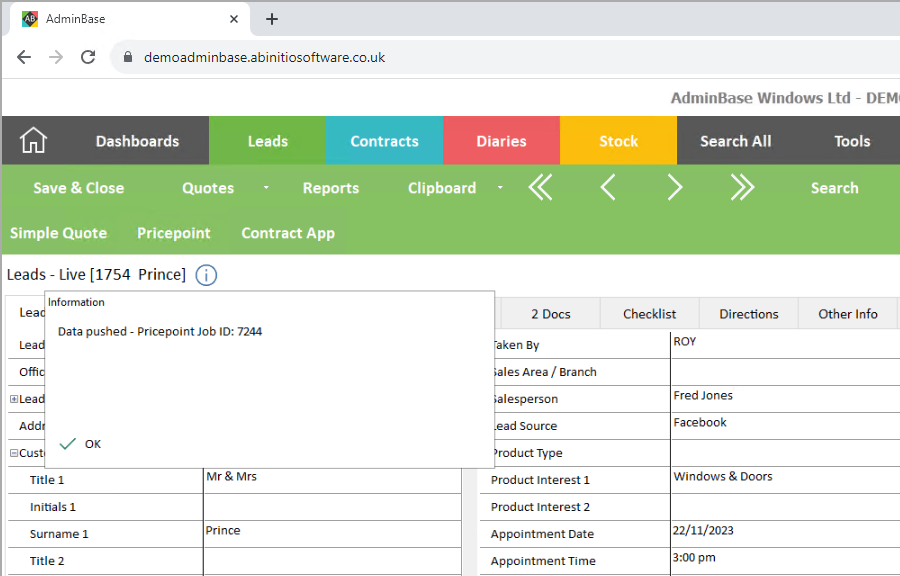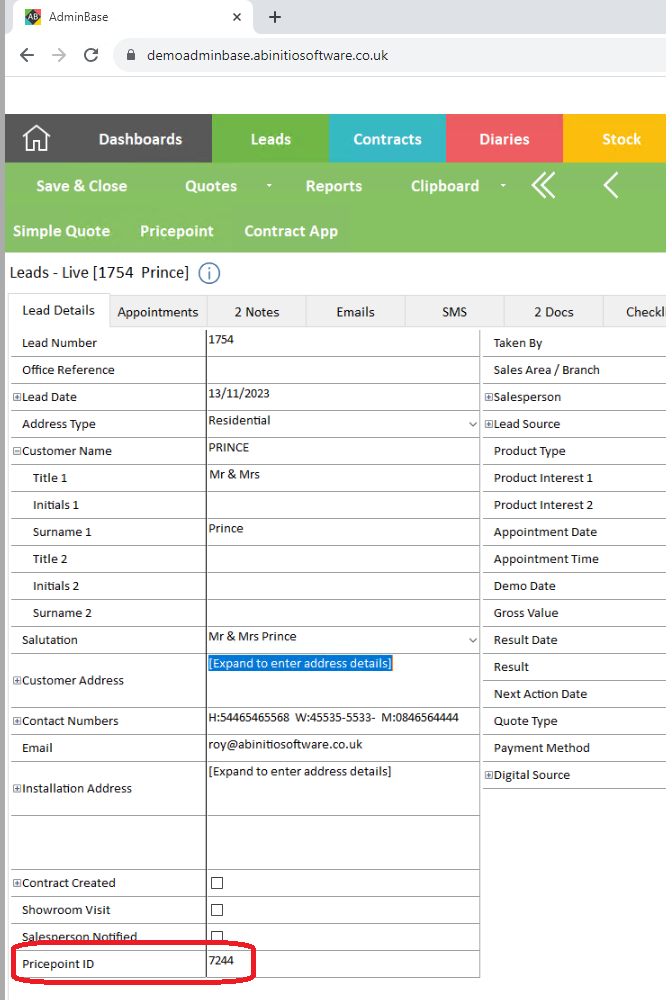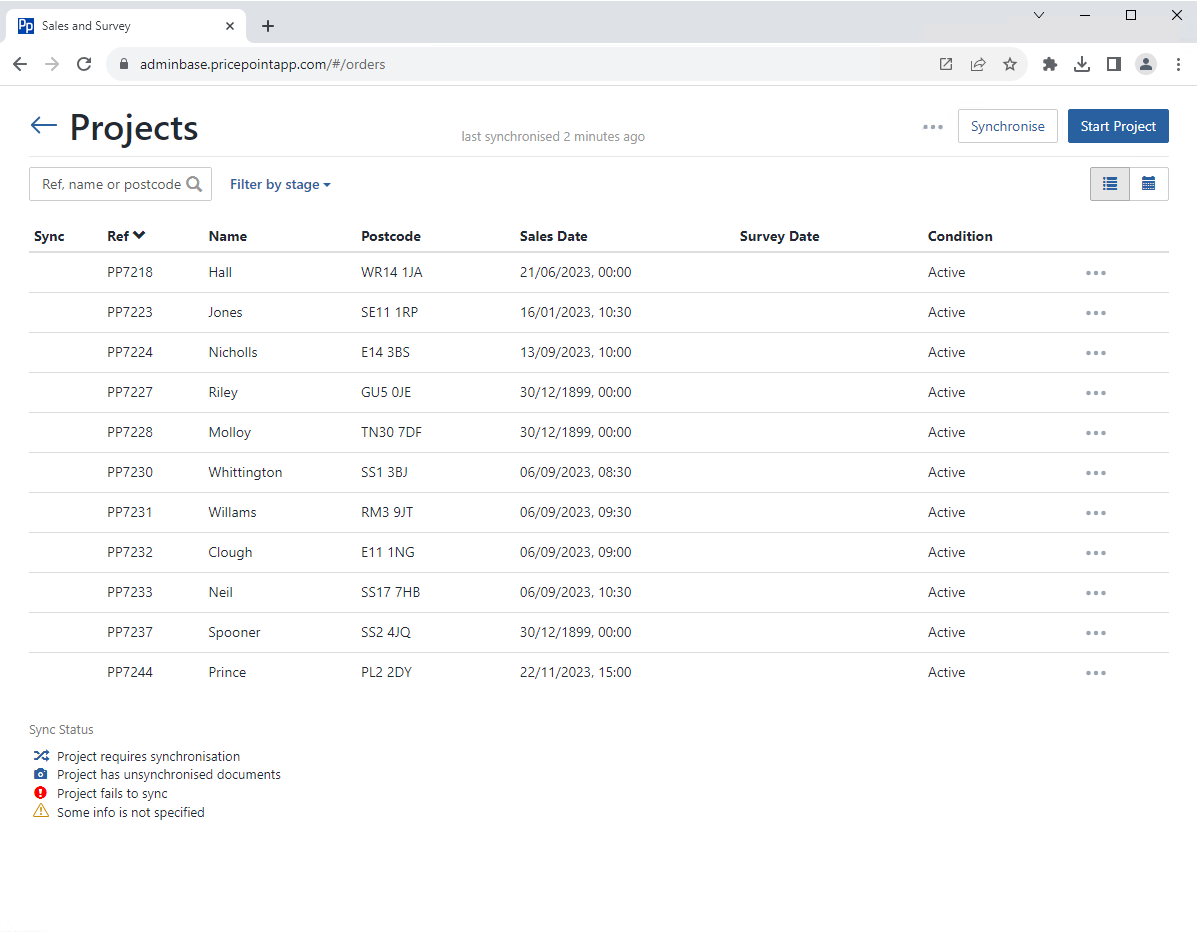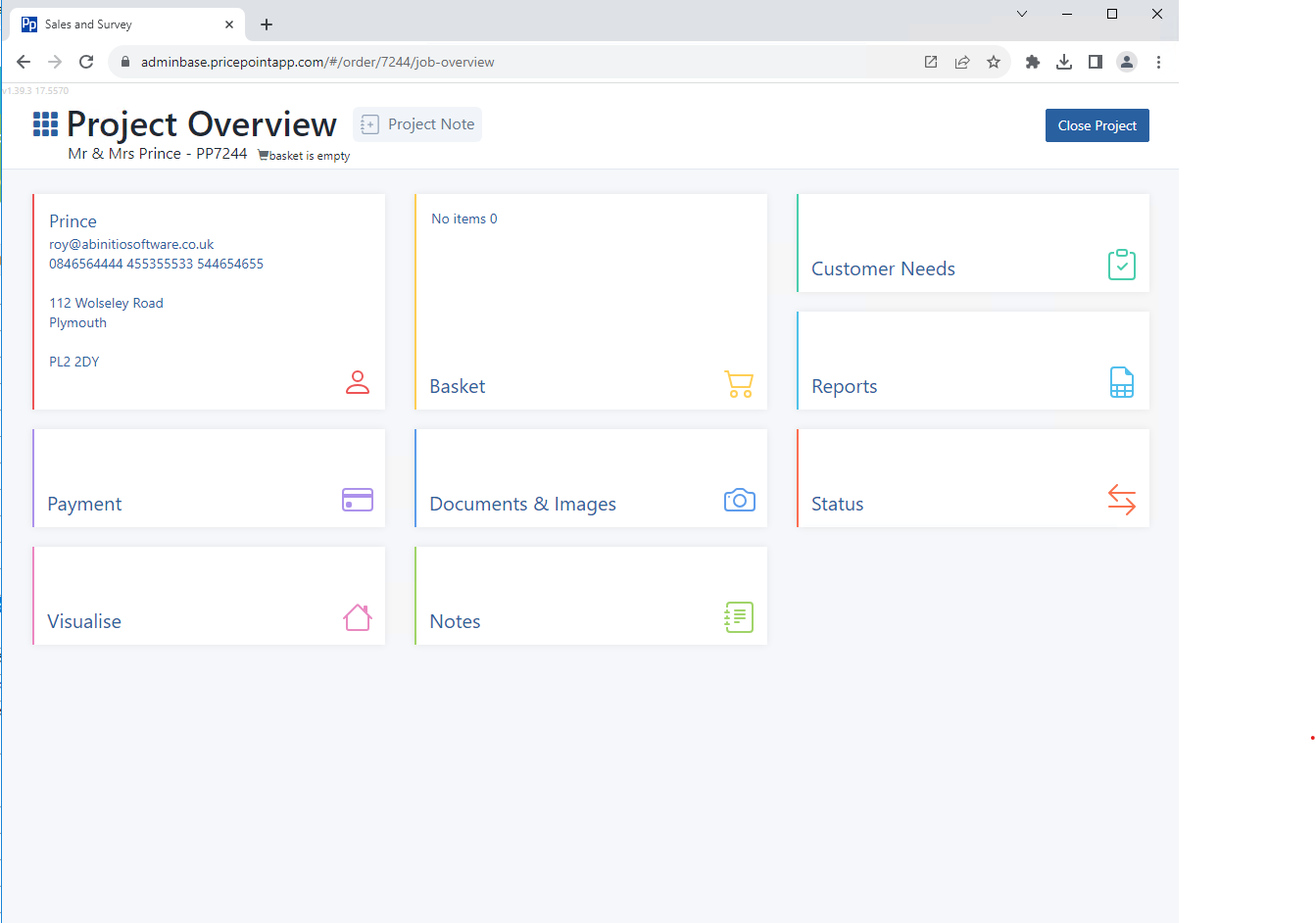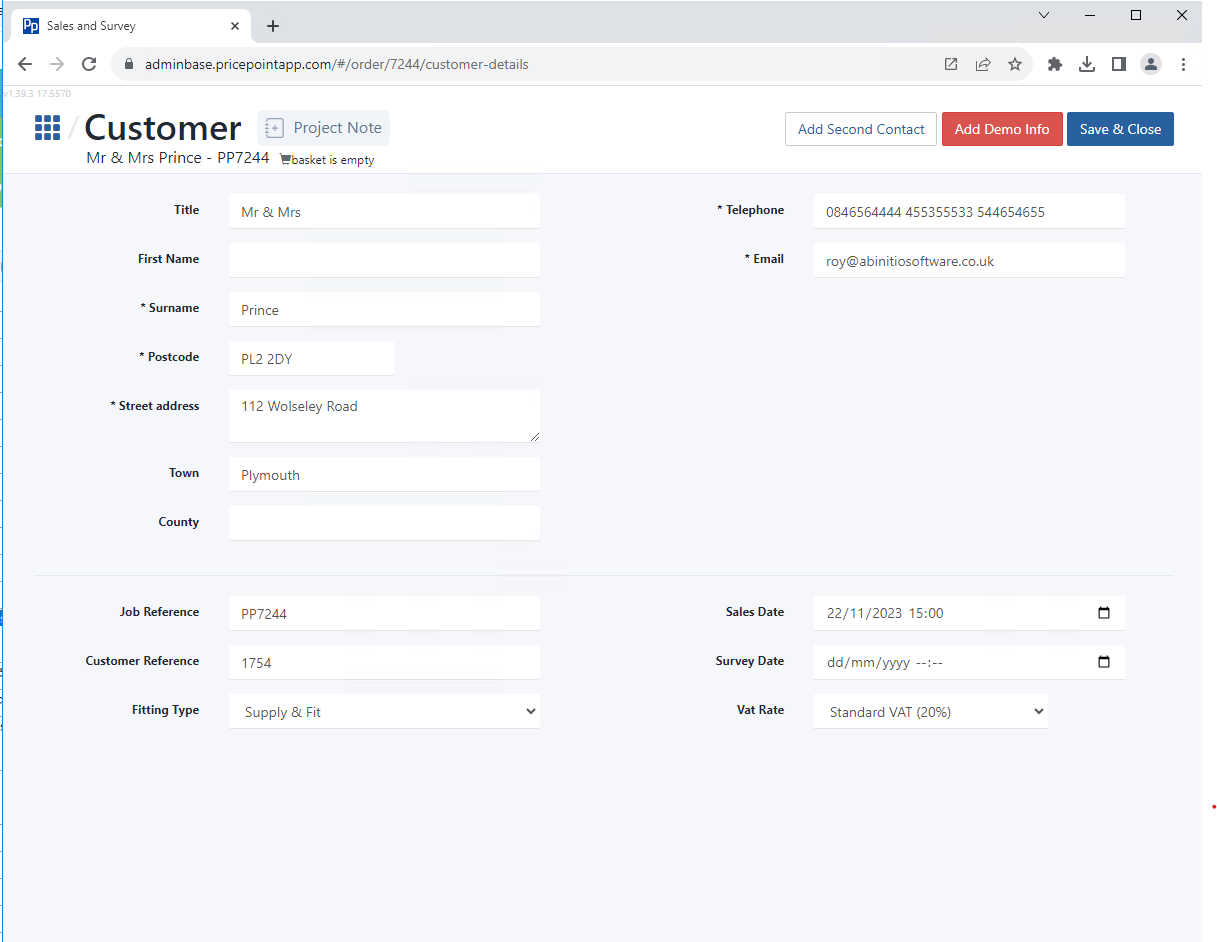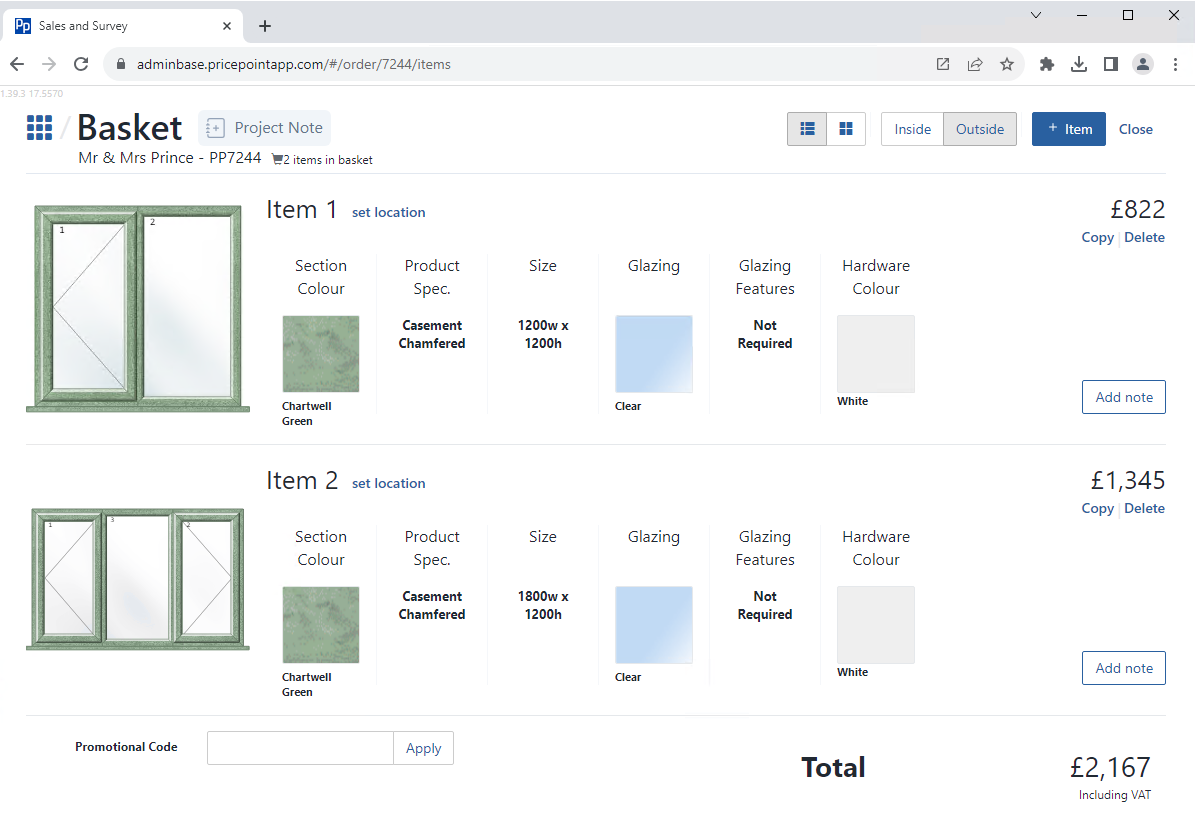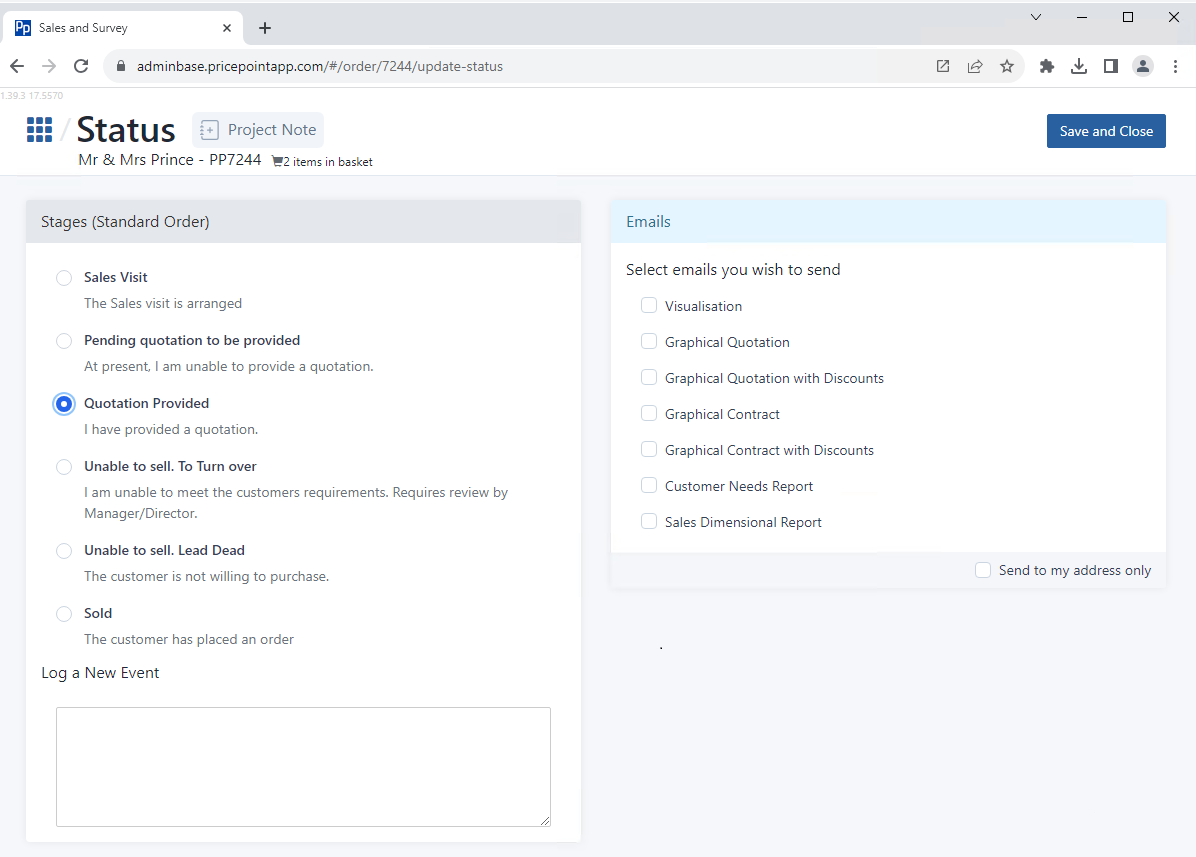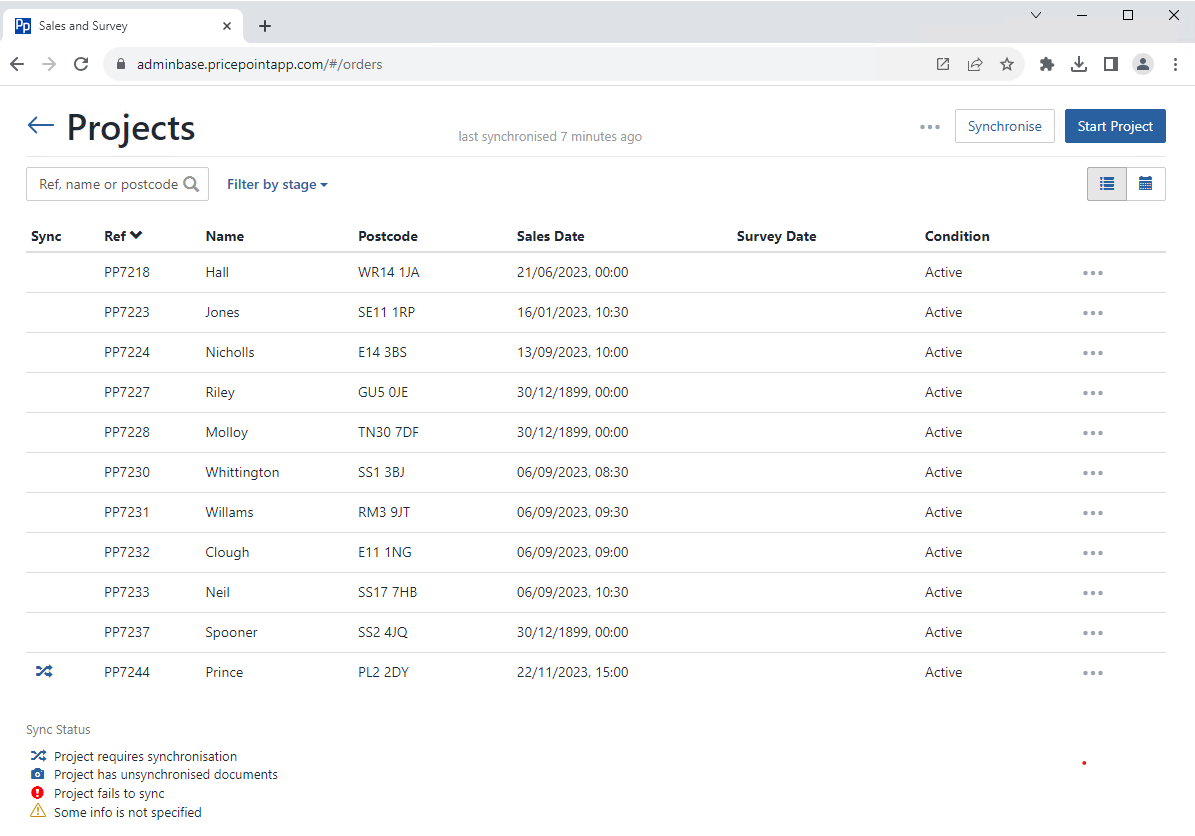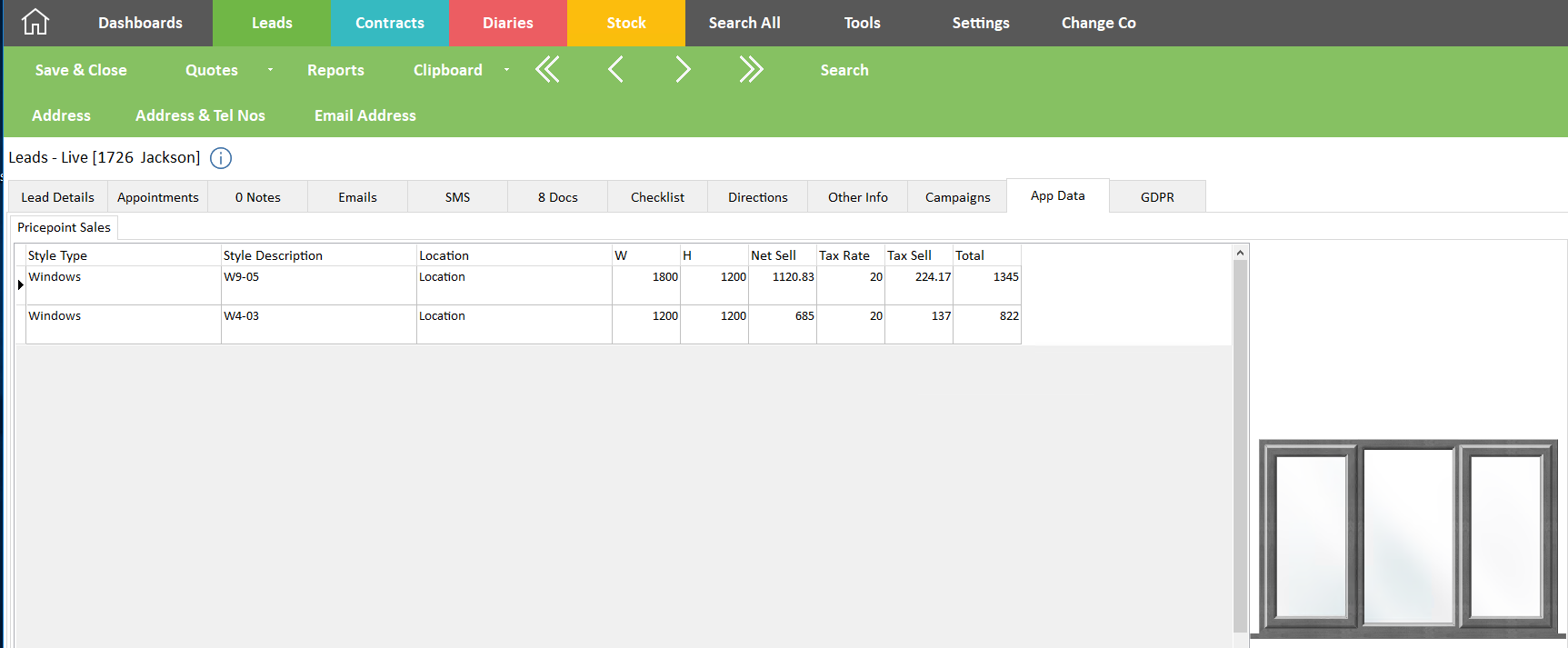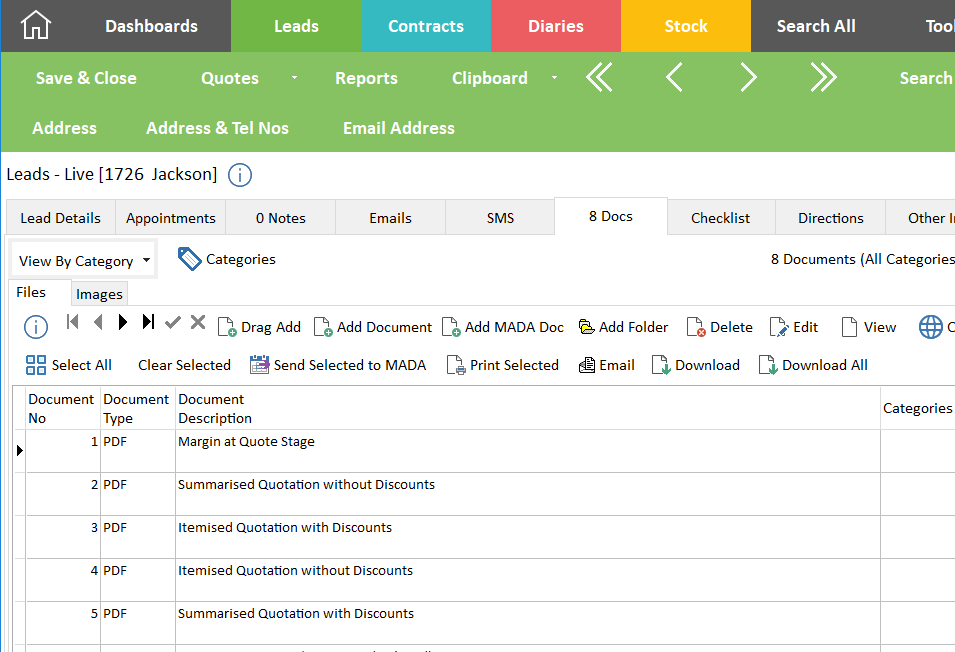AdminBase & Pricepoint Sales Link
In order for the link to work you will need to obtain the setting for the API from Pricepoint.
If you are unsure where to enter the details please contact support who will be able to help
From within the AdminBase lead record, click ‘Quotes’, then ‘Pricepoint’.
AdminBase will display the message below. Click yes
You will see a confirmation message with the Pricepoint Job ID click OK on this message.
The Pricepoint ID will also be written into the AdminBase lead record as shown below.
On opening Pricepoint you will see the leads booked for the salesperson
On opening the record the customer details will be visible in the record having been pushed into Pricepoint from AdminBase.
The customer's name and contact details will be visible in the record
Process the quote - contract in Pricepoint
Then update the status of the job in Pricepoint.
Once the job is either marked as ‘Quotation Provided’ or ‘Sold’ save and close the Pricepoint record. Pricepoint will queue the details to sync back to the AdminBase lead.
In Pricepoint, the records ready to sync will have the crossed arrow symbol next to them. Click synchronize. The data and reports will be sent back to the lead record in AdminBase.
Once the sync has completed the AdminBase lead record will then show the items in the App data tab in the lead record as below
Any documents set to be sent from Pricepoint will appear in the lead documents tab as below.
NOTE: Sync back into AdminBase will take up to 5 minutes or so to complete