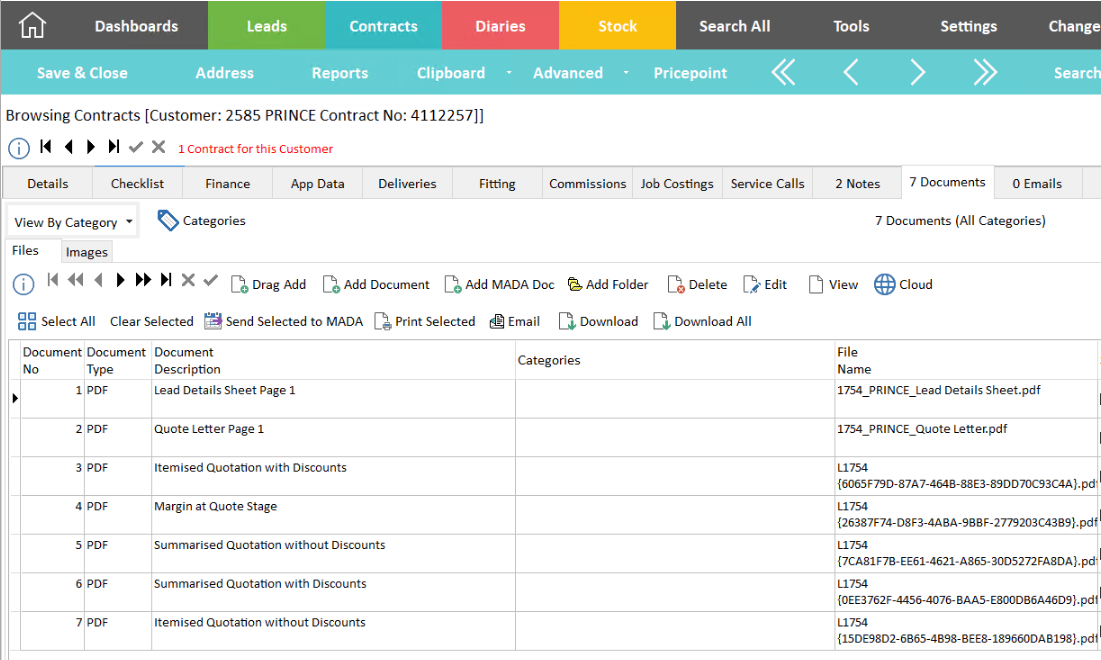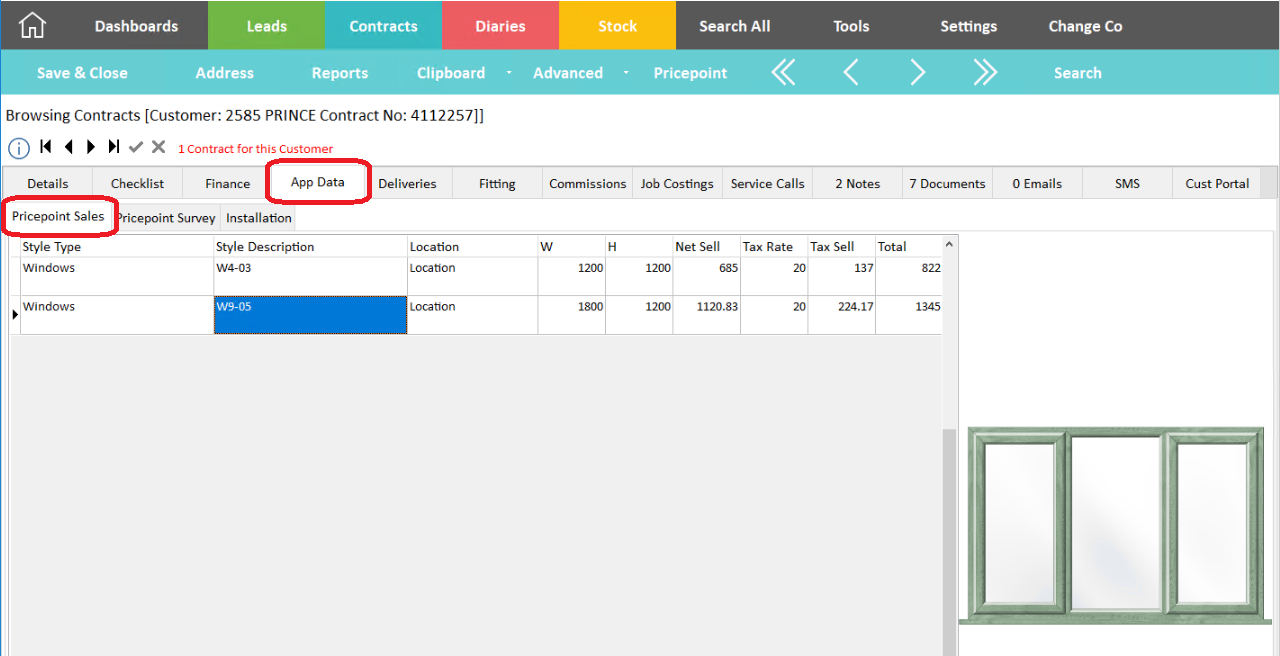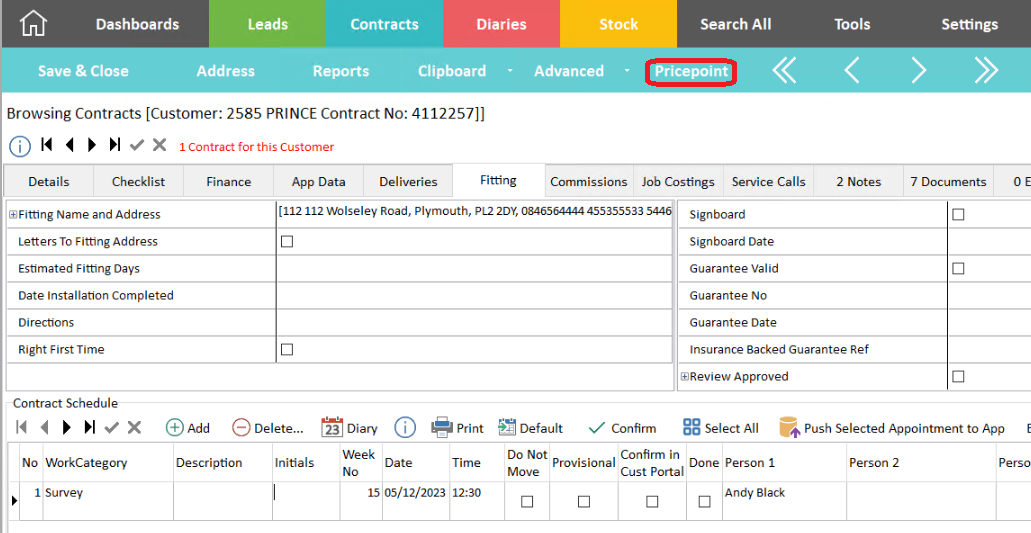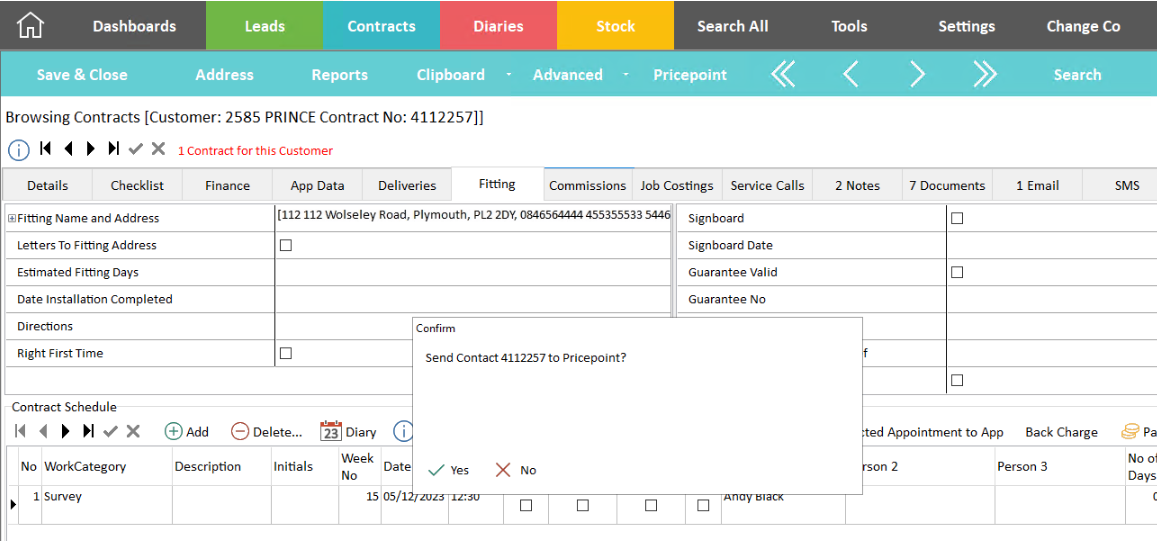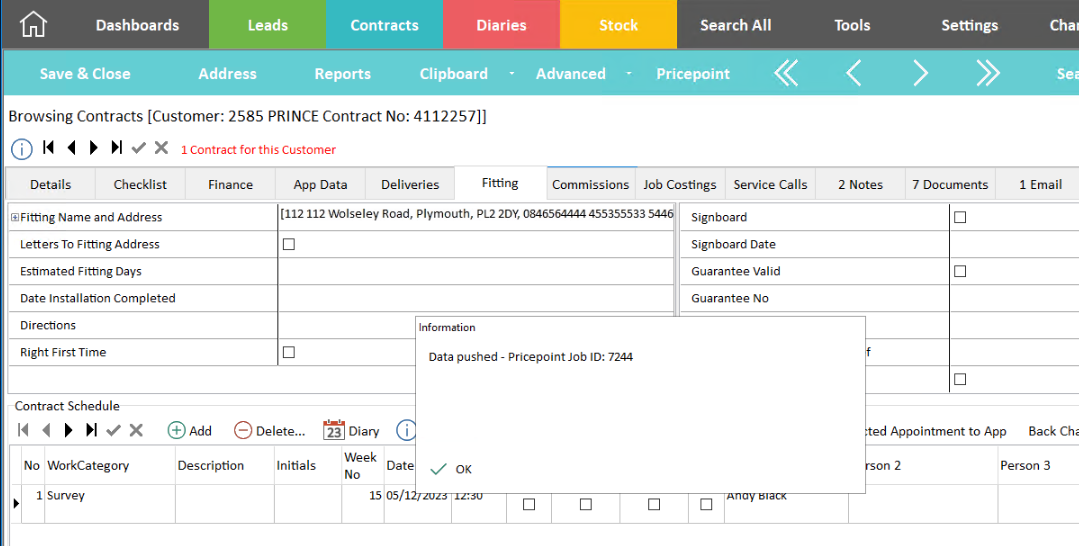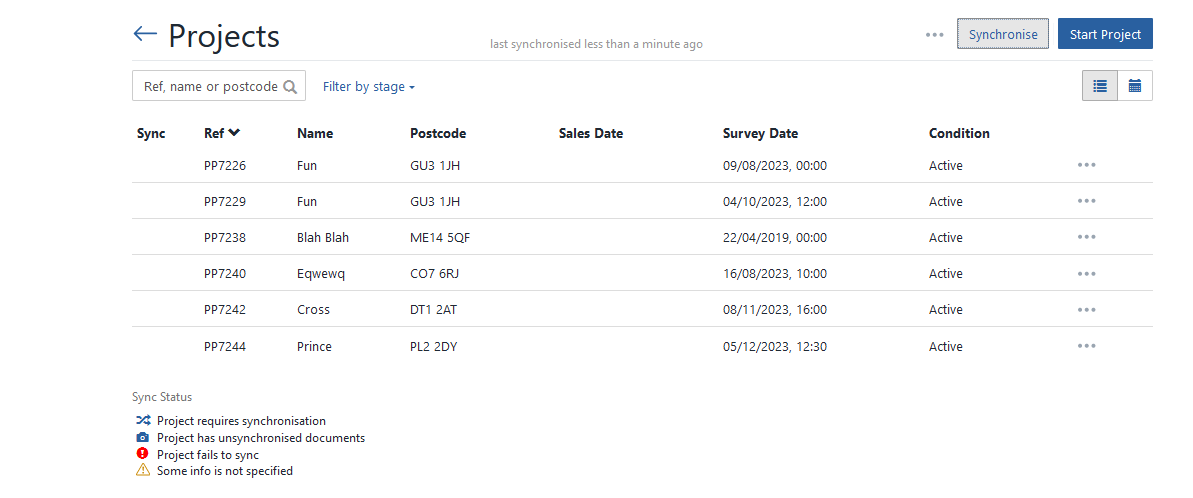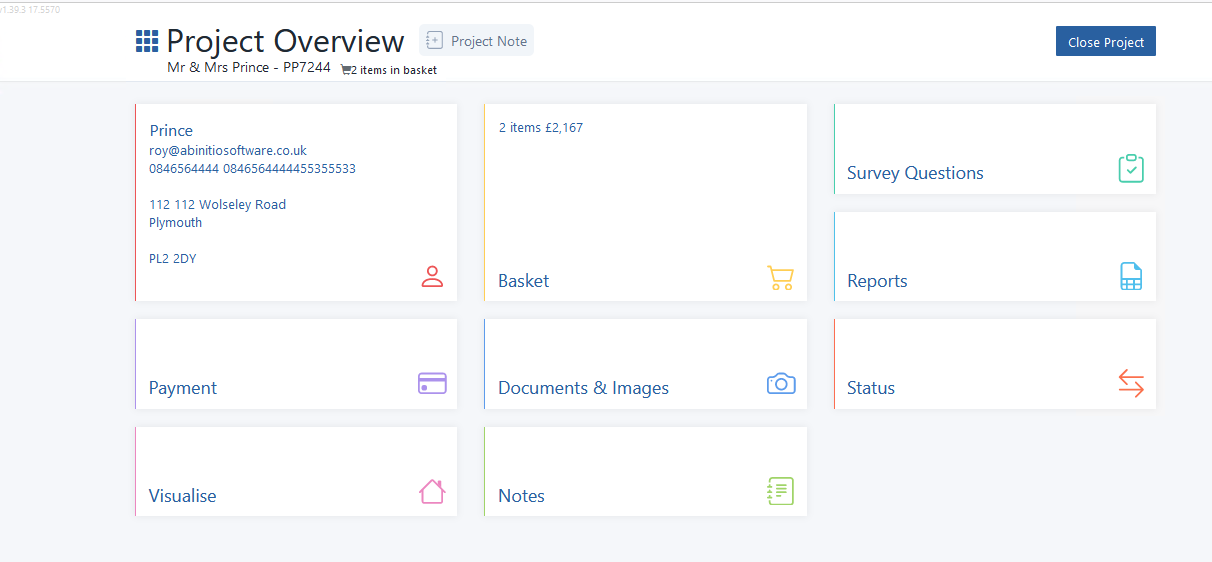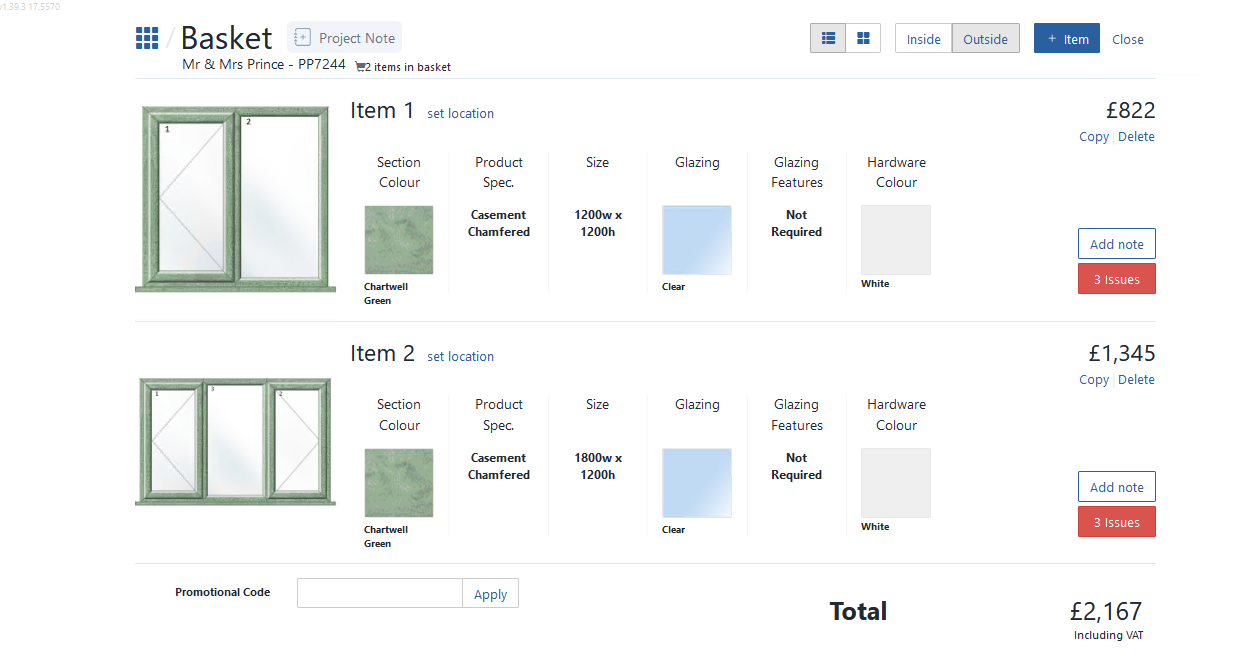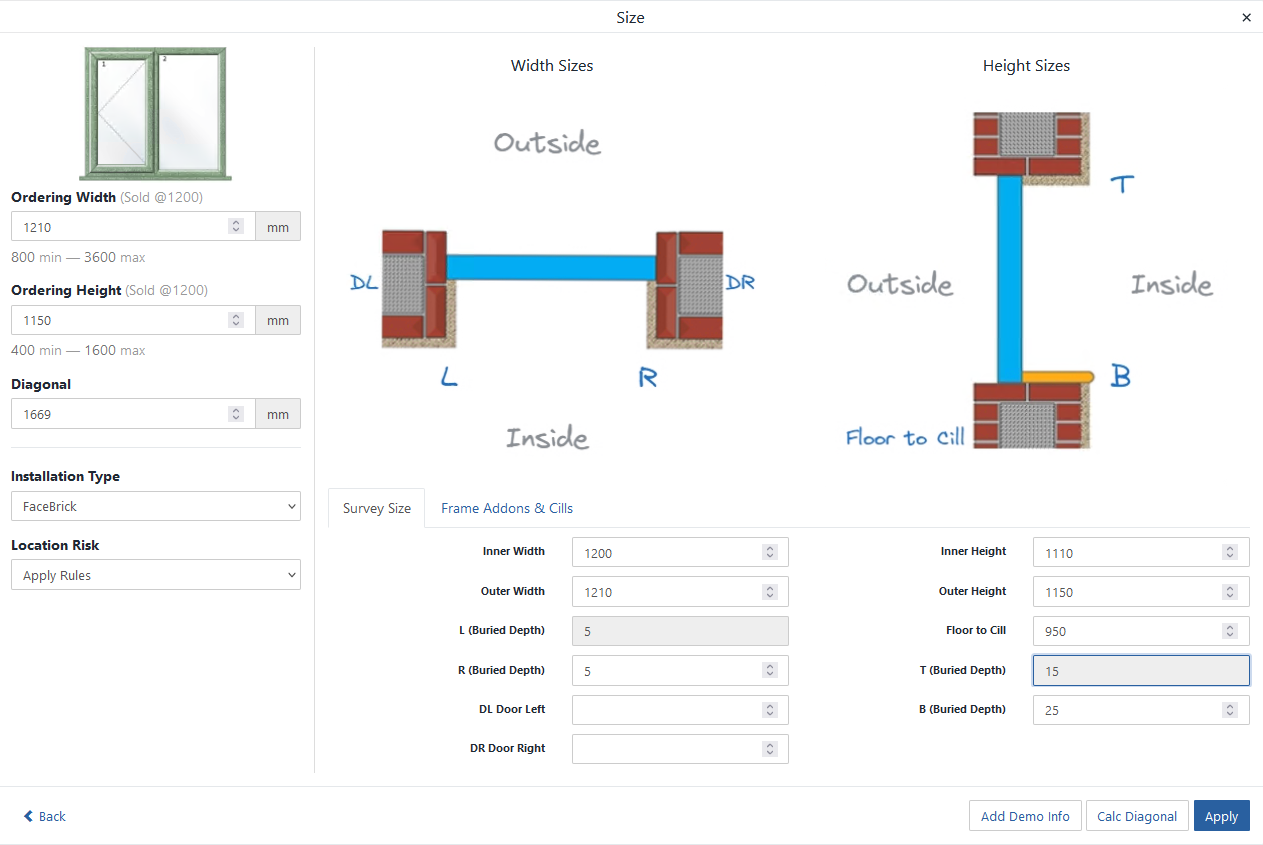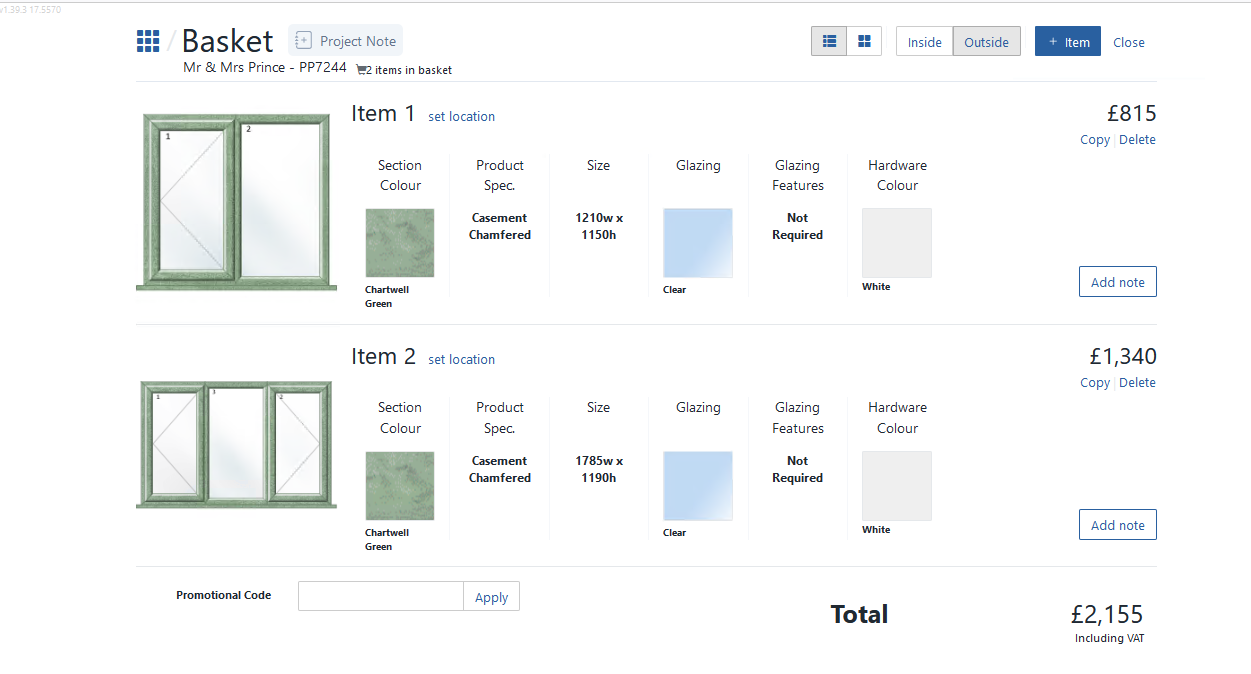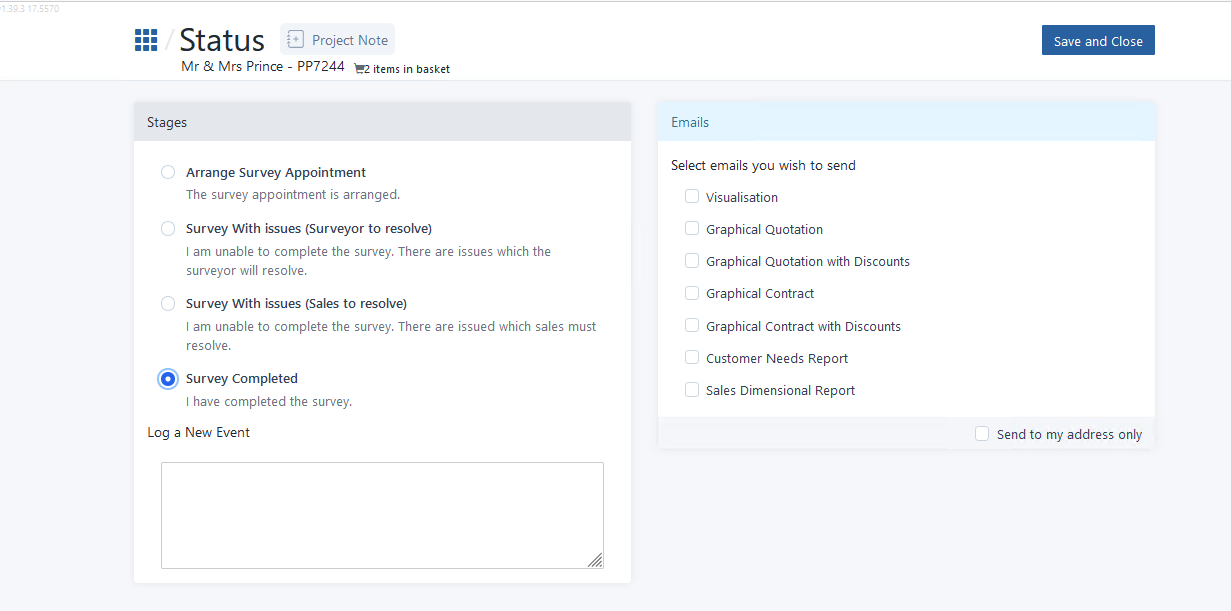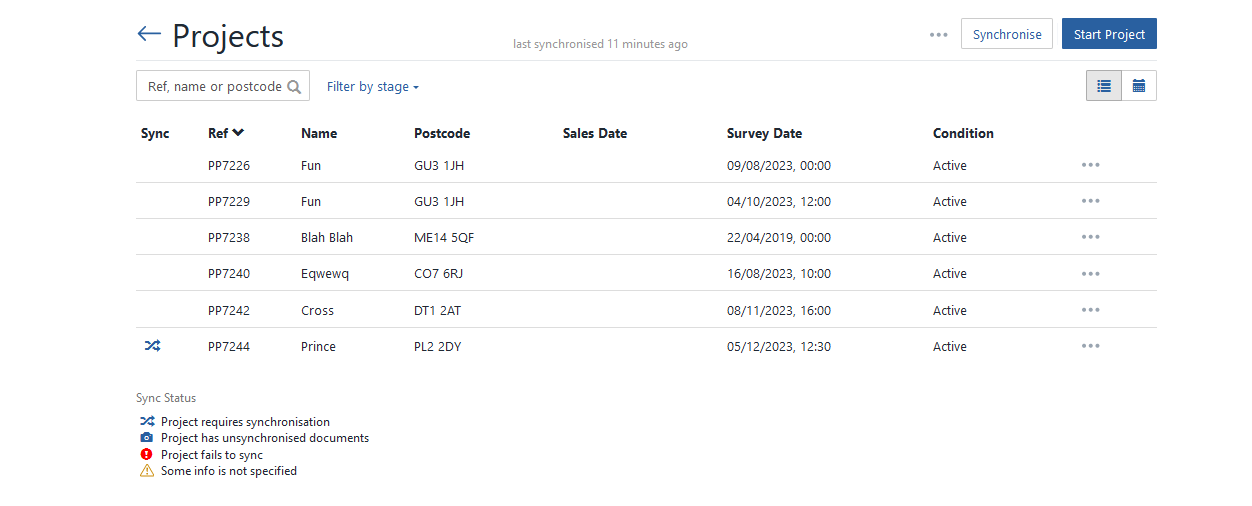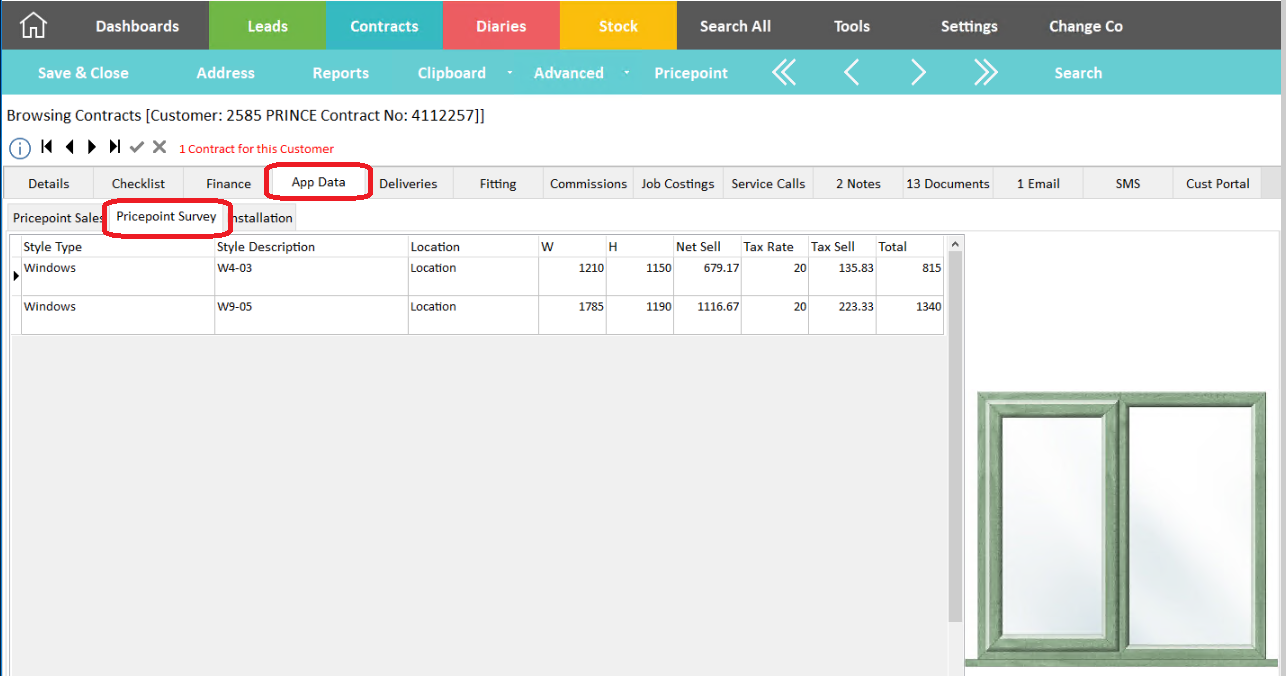AdminBase & Pricepoint Survey link
Once the AdminBase lead is converted to a job in AdminBase in the usual way. The sales information from Pricepoint and the documents will have been transferred across to the contract record from the lead record and will be visible in the documents tab.
The Pricepoint data will be visible in the ‘App Data’ - ‘Pricepoint Sales' tab. Here you will see a line for each item and an image of the item
A survey appointment should be made. From the fitting page in AdminBase once the appointment has been made click the Pricepoint button.
NOTE: There is an option to automatically send the survey detail to Pricepoint when the appointment is made if preferred.
AdminBase will ask if you want to send the appointment to Pricepoint.
And will confirm the Pricepoint Job ID
NOTE : If the job has not been marked as ‘Sold’ in Pricepoint, you will receive an error message saying the job can not be progressed at this point. If so open the job in Pricepoint sales & mark the job as sold then resync Pricepoint.
In the Pricepoint survey app, once you have synchronized you will see the appointment.
When you open the record you will see the customer details and the items to be surveyed.
Opening the basket will display the items to be surveyed. Items that have not been surveyed will display a red box listing outstanding issues on the right
Within each item enter the survey sizes and other information.
Once all sizes have been entered the red outstanding issues boxes will have gone
Once all the survey details have been completed the status of the job must be changed to ‘Survey Completed’ then saved and closed.
The record will then be ready to synchronize back into AdminBase.
Where the survey detail will be visible in the AppData/ Pricepoint Survey tab.