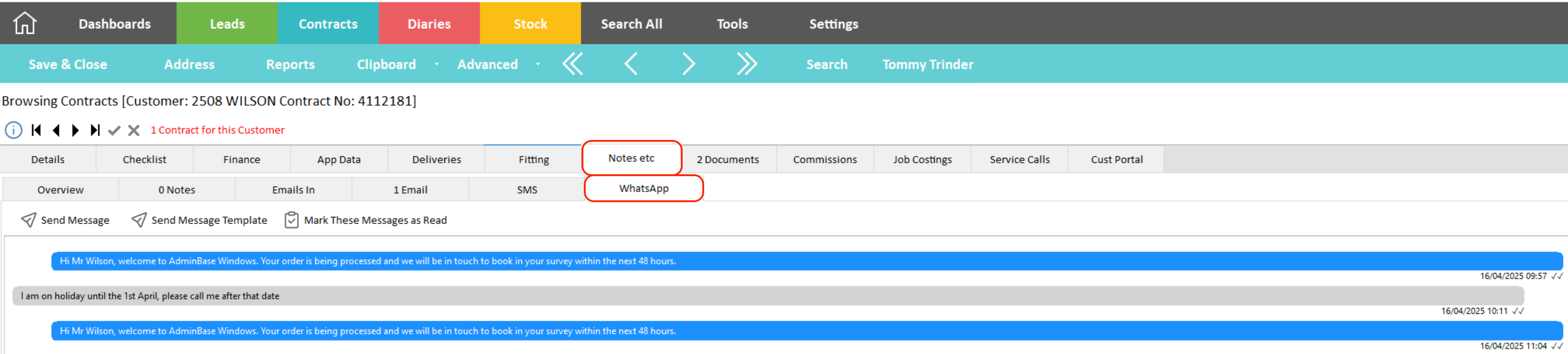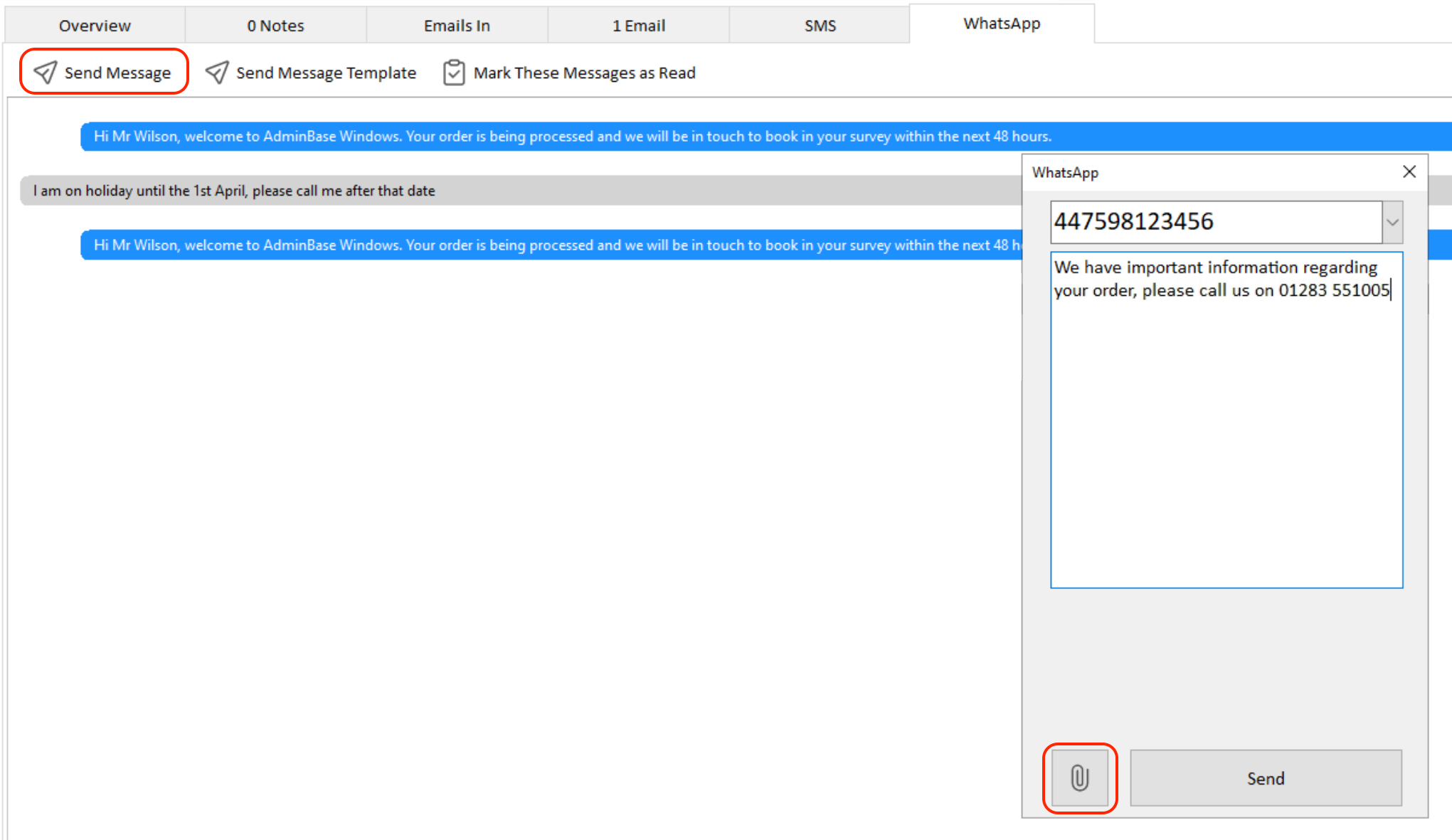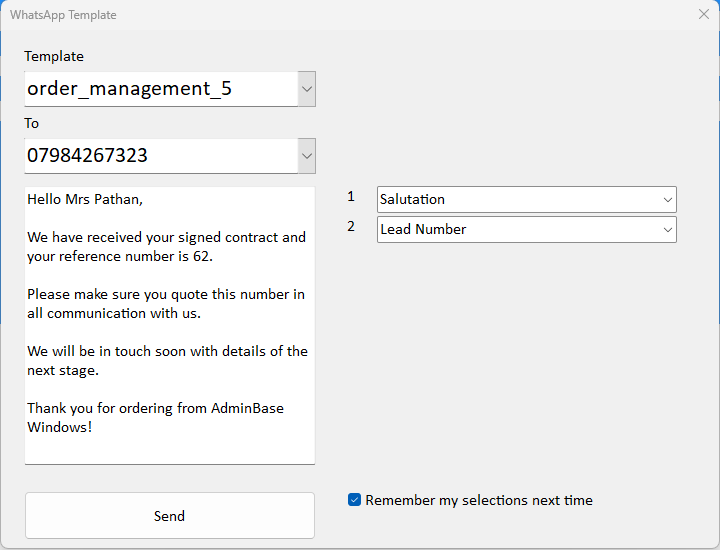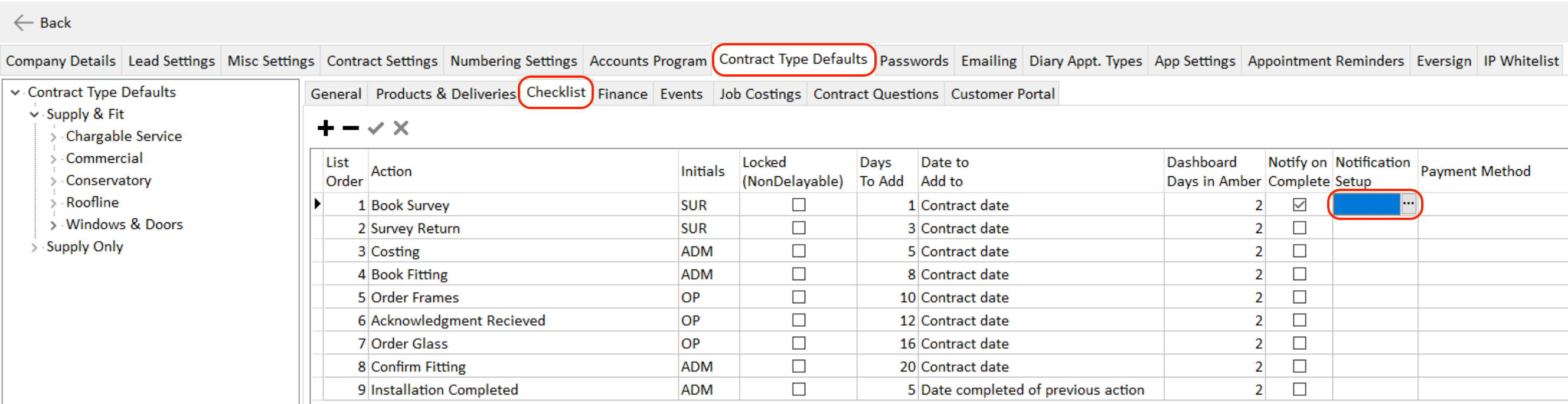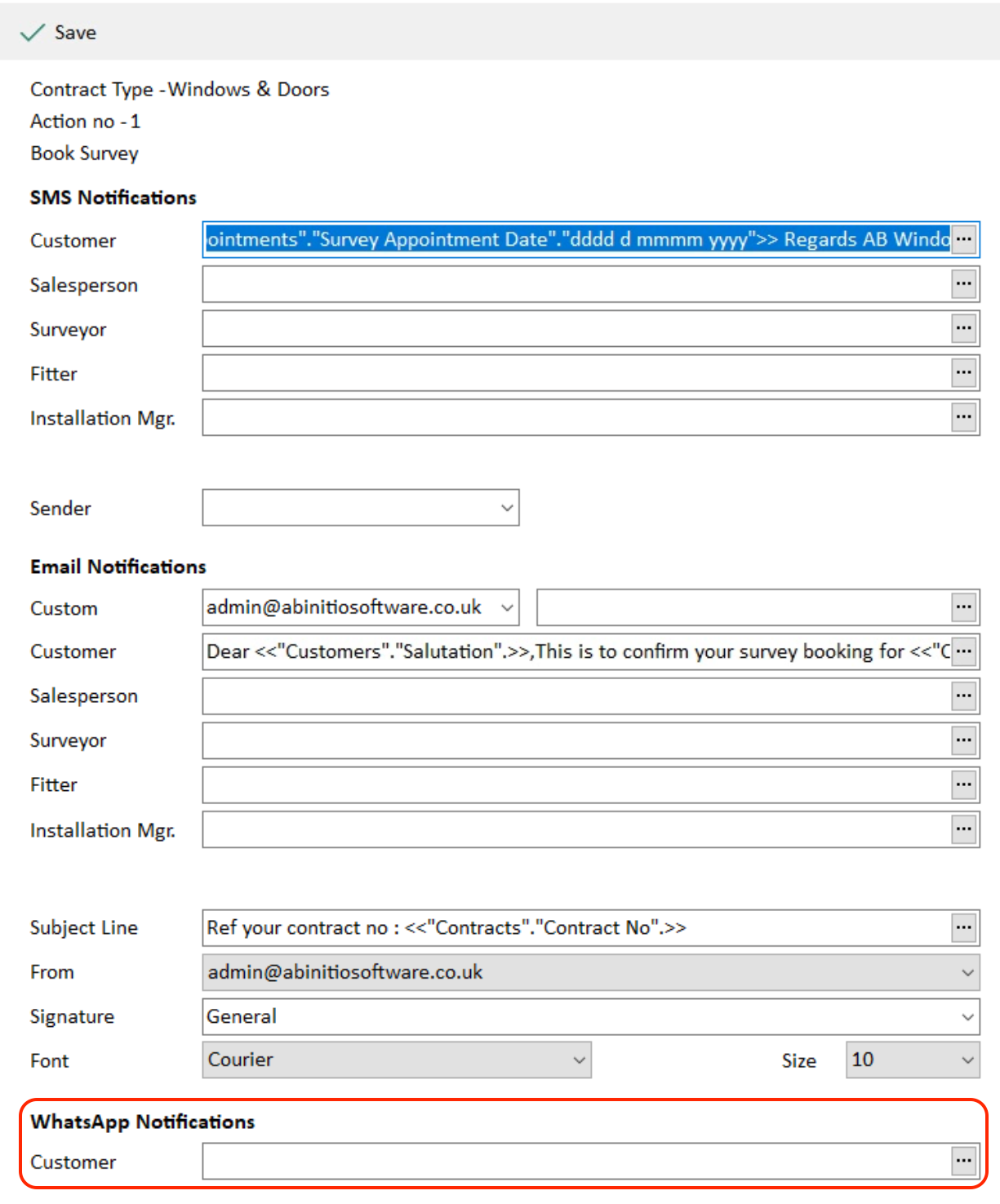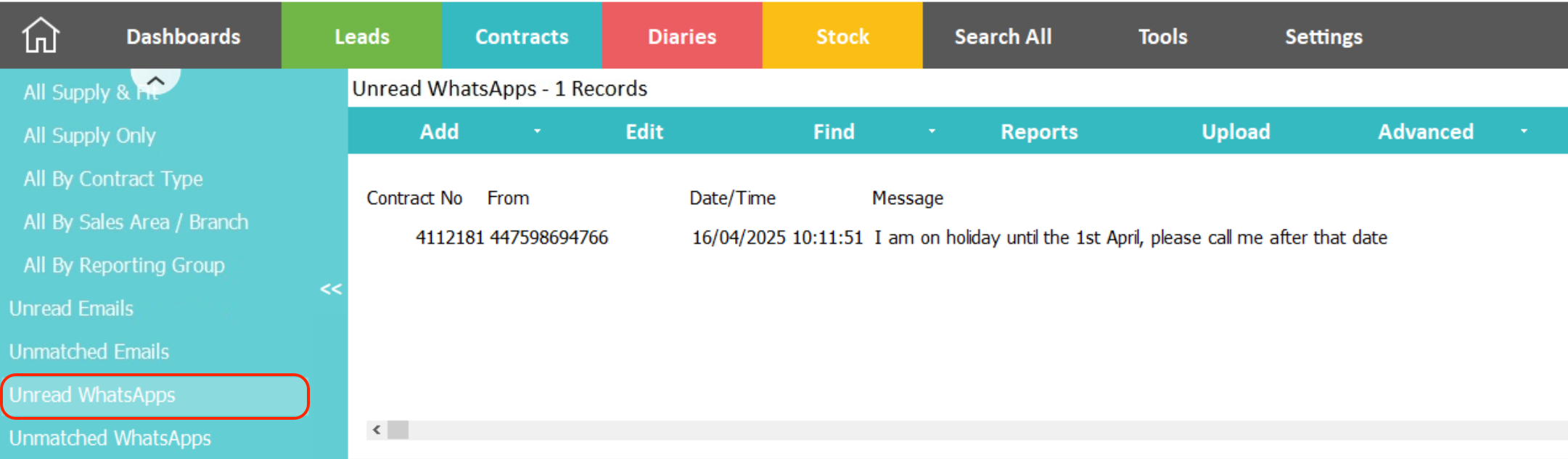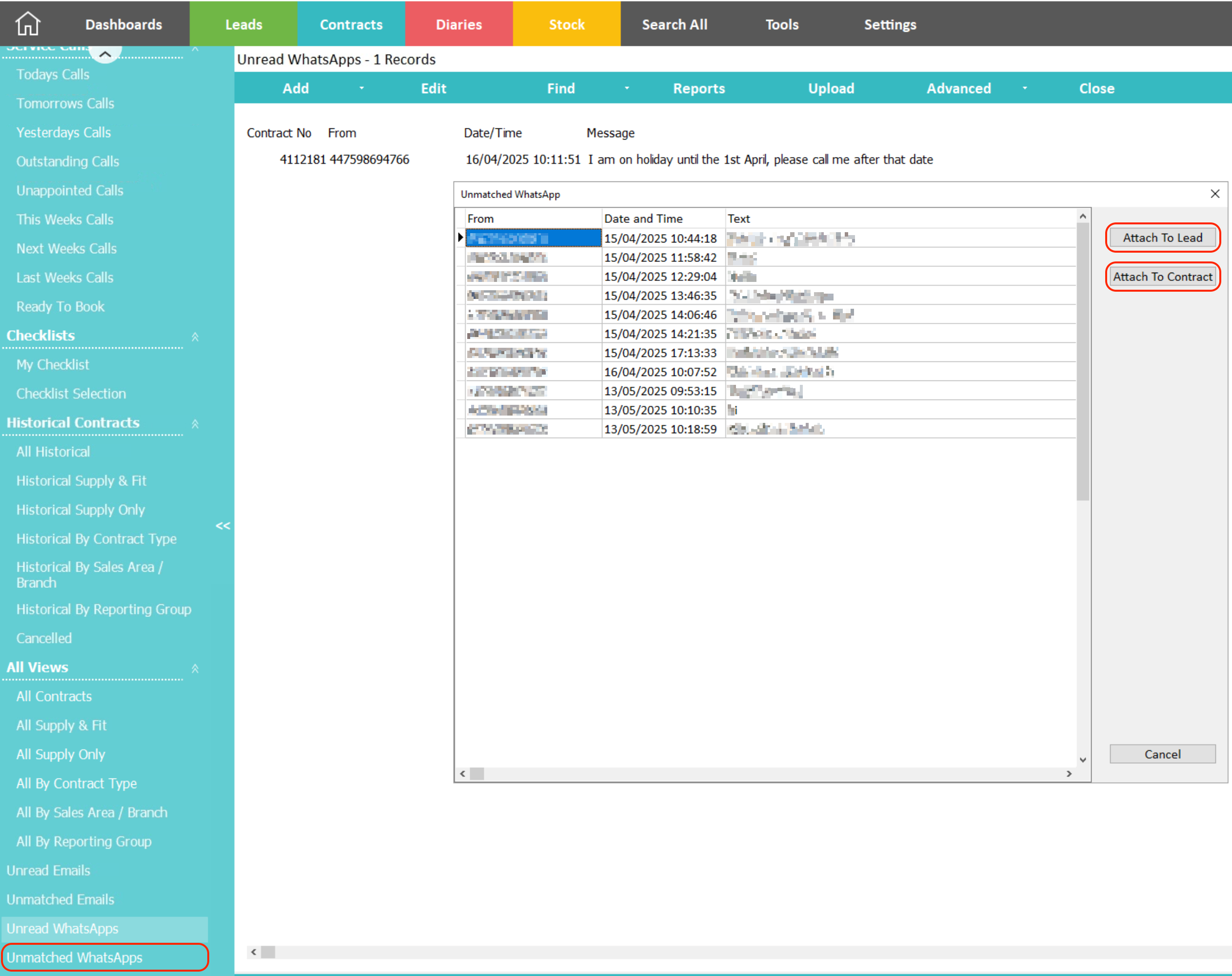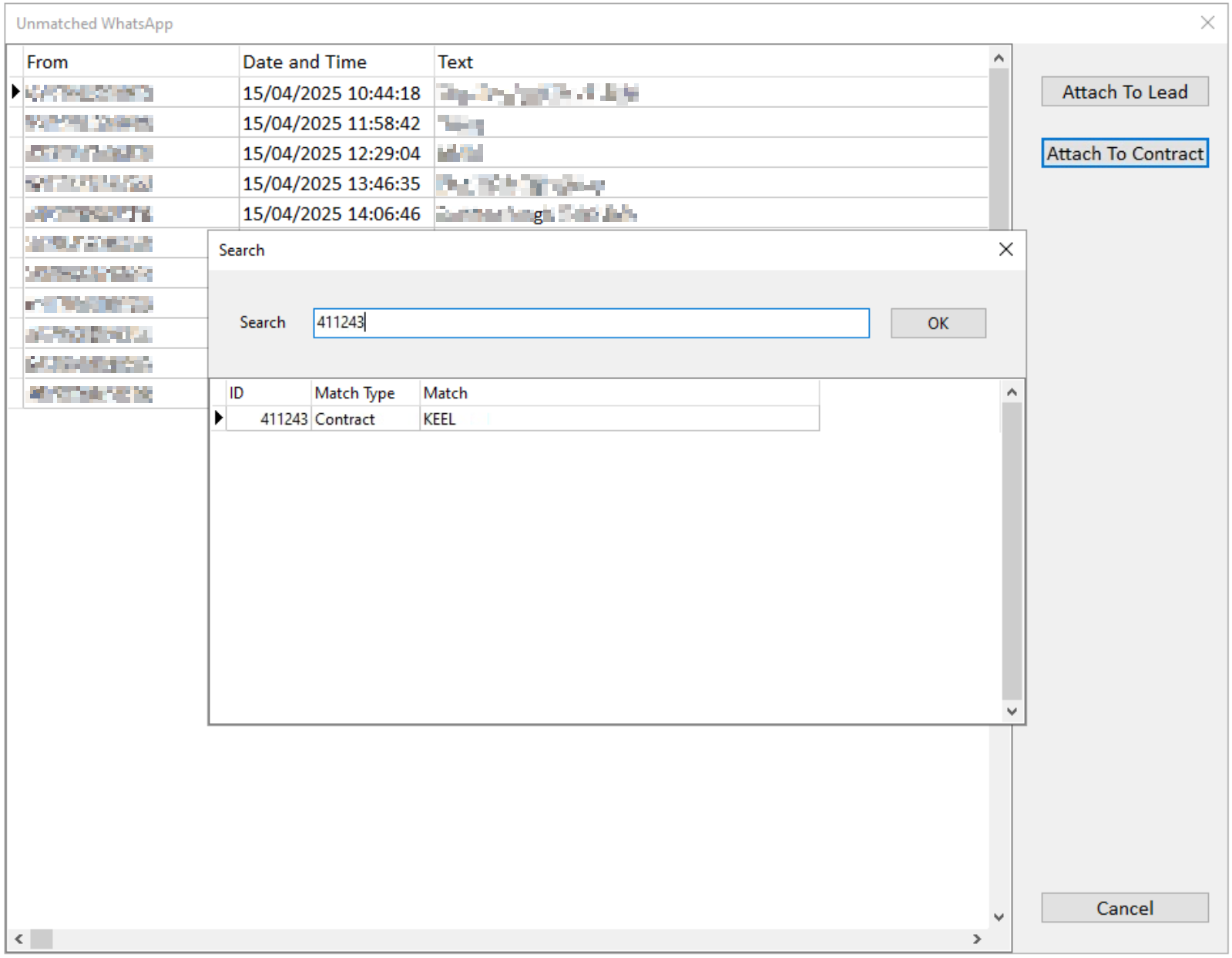WhatsApp - How to use with AdminBase
AdminBase can link to your business WhatsApp account, allowing you to send and receive WhatsApp messages directly within AdminBase, including sending order notifications. Once set up, you can read unread WhatsApp messages, track unmatched messages, and use WhatsApp throughout the sales and contract process.
Setup
In order to set up WhatsApp, you need the following parameters:
A Facebook account for the company
A WhatsApp business account linked to the Facebook account
Payment details added to the WhatsApp account
A WhatsApp business number that is not associated with a phone or a spare phone with a working SIM that doesn't have WhatsApp installed on it
Once you have set up the above parameters, please contact the support team with your login details and they will finish the setup for you.
Sending and receiving messages
WhatsApp messages can be sent as an ad-hoc message or through checklist notifications.
Ad-Hoc
Within a Lead or Contract record, click on the Notes tab, and then click the WhatsApp tab.
Here you will see any messages the customer has sent to you, and you have the option to mark them as read
By clicking the Send Message button you can write an ad-hoc message to send to the customer. You can also click the paperclip icon to attach an image or file to send with the message.
Sending the first message to the customer
Due to WhatsApp’s privacy and spam message rules, the first time you send a message to a customer you need to use a template that has been approved by them, otherwise this message will fail to send. The following instructions will show you how to use templates to send the first message to a customer.
As part of the setup, when we link your Business WhatsApp account to AdminBase we will send our previously approved templates to WhatsApp for approval on your behalf. Once approval has been received, you can send the first message a customer using the Send Message Template button.
This button checks which templates have been approved by WhatsApp, and then allows you to fill in any fields that are required.
Once the customer has replied to this first message, or if they message you first, then you can continue to message them as normal through AdminBase
Checklist Notifications
Checklist notifications can now be sent via email, SMS and WhatsApp.
You can set this up by accessing the notification setup screen for a checklist action. This can be found by going to Settings -> Company Settings -> Contract Type Defaults. Open the relevant Contract Type and click on the Checklist tab.
On the checklist action that you would like to set up a notification for, click the 3 dots within the Notification Setup box, and at the bottom of the screen click the 3 dots within the Customer field in the WhatsApp notifications section.
These WhatsApp notifications are set up in the same way as default SMS messages, where you can add Merge Tags to pull Lead, Customer, Contract and Appointment information from AdminBase into the message. For more information on how to use checklist notifications and set up SMS messages, please see the following videos:
How to use the contract checklist
How to set up SMS notifications
Unread Messages
Within the Lead and Customer browser, you can now access unread WhatsApp messages that have already been assigned to a Lead or Contract. On the left hand Lead or Contract Views panel, click on the Unread WhatsApp view. Here you will see a list of unread WhatsApp messages and the Lead or Contract that they relate to
Unmatched Messages
AdminBase will automatically try and assign a WhatsApp message to the relevant lead based on the customer's phone number. However, if the customer's phone number is not already stored in AdminBase, or they use a different number, then this will need assigning. All the WhatsApp messages that fall into this category are stored within the Unmatched WhatsApp view.
You can then attach the selected WhatsApp message to a Lead or Contract by clicking the Attach to Lead or Attach to Contract button. Searching by Lead or Contract number will allow you to find and link this message.