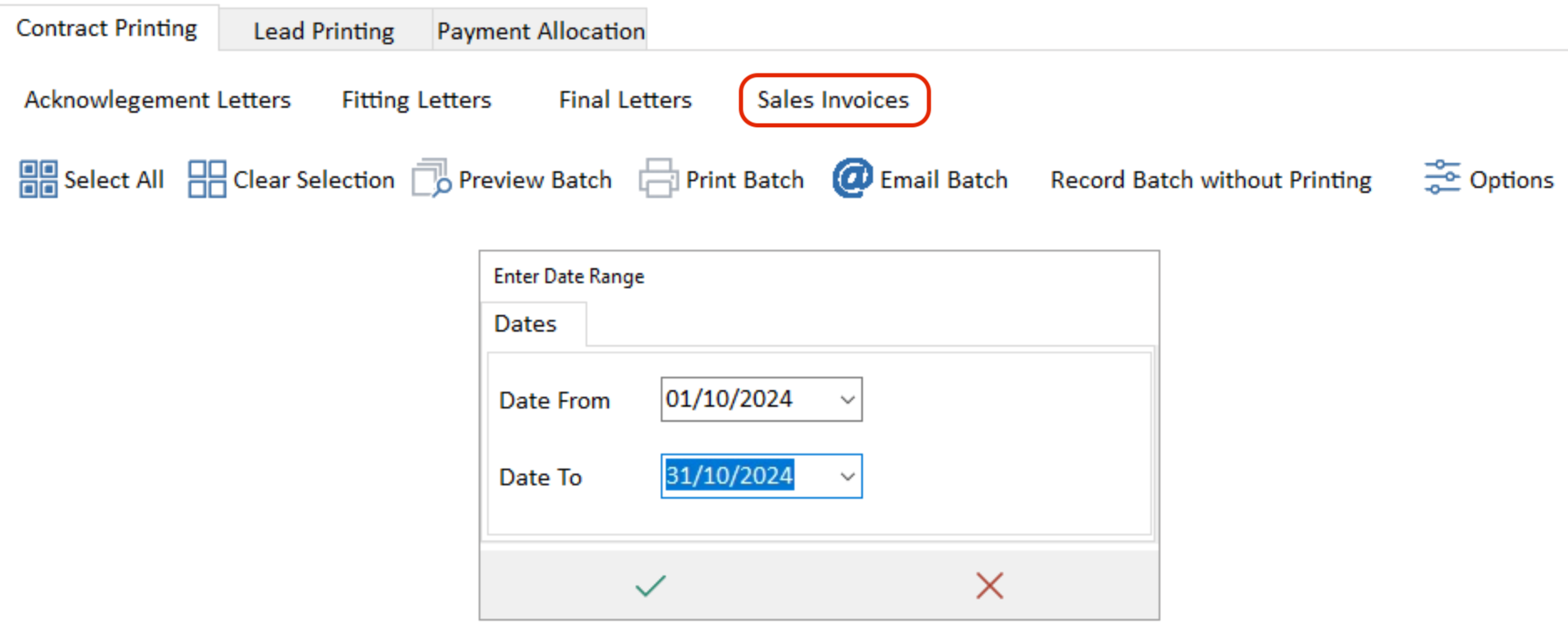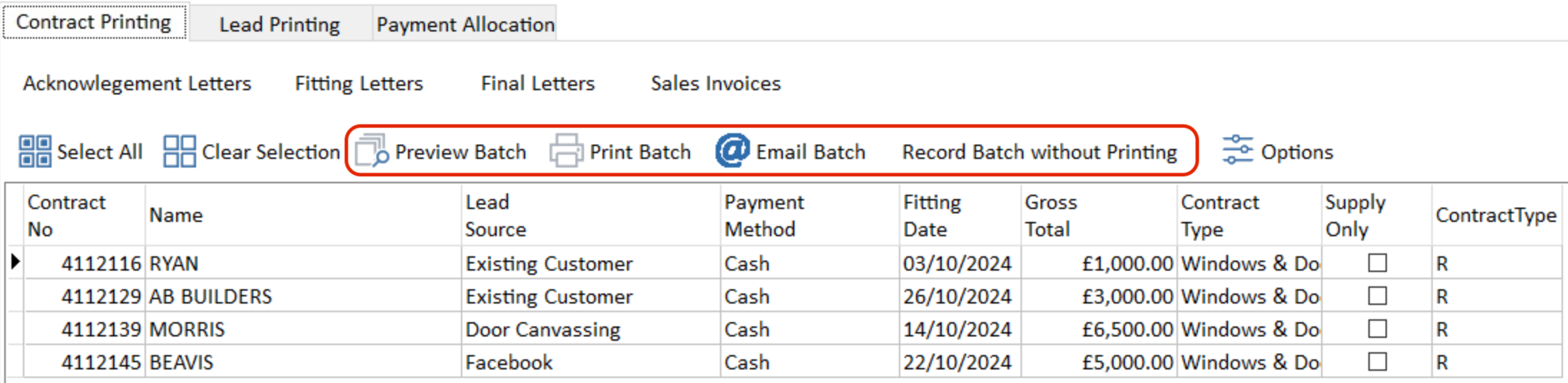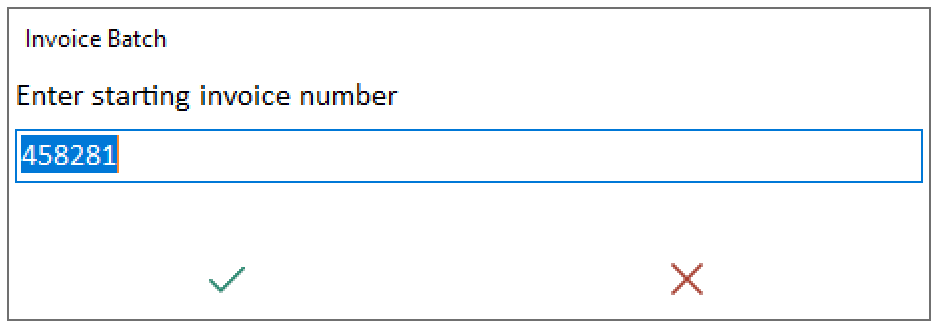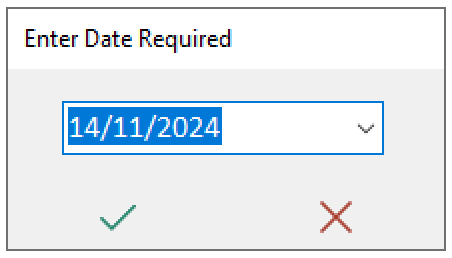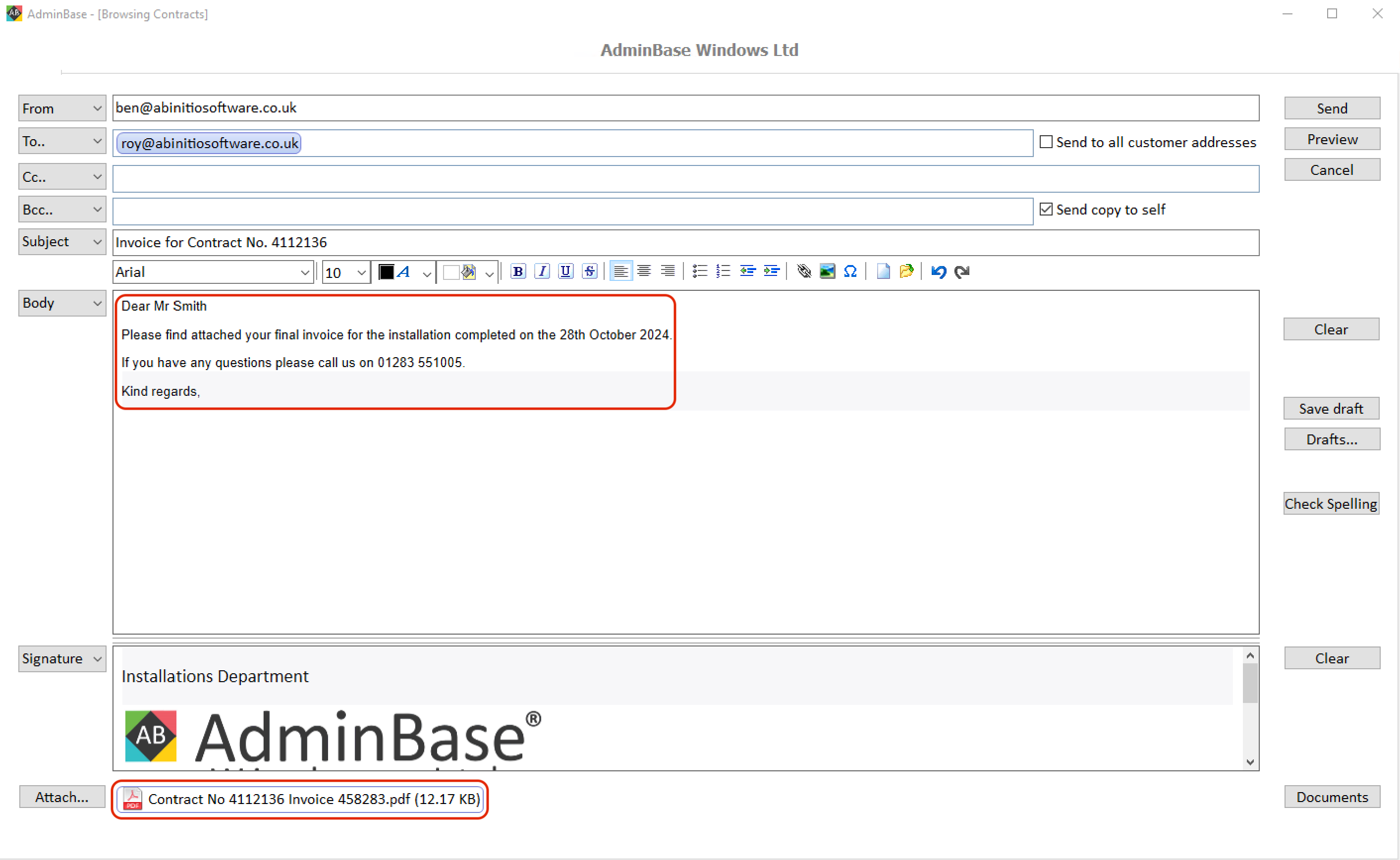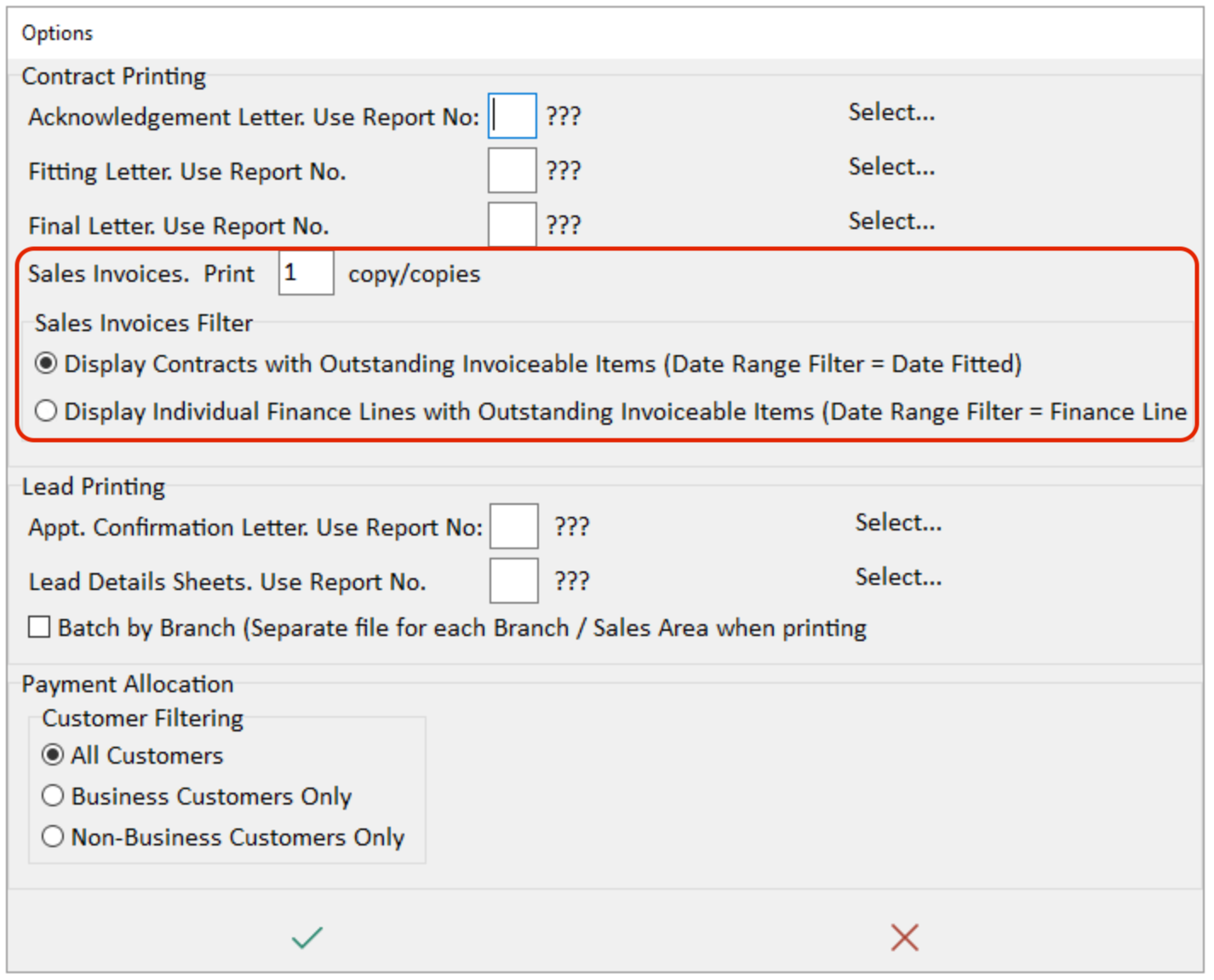Batch Printing Invoices
As an alternative to producing documents and invoices from within each Contract record, you can also batch produce invoices for multiple contracts.
Within the Contract browser, click Advanced → Batching → Printing.
Within the Contract Printing tab, click Sales Invoices. This will then bring up a date picker and will show either uninvoiced contracts that have been fitted within that date range or individual uninvoiced finance lines that have a date within that date range. By default this is set to the Installation date but can be adjust within settings.
You can then select the contracts that you would like the raise an invoice for and choose one of the following option…
Preview - Preview the batch of invoices before generating and recording them within the contract record.
Print Batch - Generate PDF invoices ready for printing and record these invoice number within the contract record.
Email Batch - This will bring up an email composer for each invoice within the batch.
Record Batch without Printing - This will log an invoice number within each Contract record but will not produce a pdf document for this invoice.
Once you have selected the way you would like to produce the invoices, it will first ask you what invoice number to start the batch with. By default this will be the next invoice number in the system, but can be overtyped.
After clicking the green tick button, you can then select the invoice date to be used on the batch. It will default to today's date but you can use the date picker to select an alternative date. Once you click the green tick button it will then generate the batch of invoices.
If sending the invoices by email, it will then bring up the email composer for each invoice in the batch. It will also pull through the default template you have set up for the invoice report avoiding the need to type a message for each email. You can find the invoice attached at the bottom of the email composer.
Batch Invoicing Settings
Settings for batch printing can be adjusted by clicking the Options button. Here you can change the parameters for filtering the Sales invoice and choose the number of copies to produce for each invoice.
NB WHEN USING THIS FOR THE FIRST TIME WE STRONGLY RECOMMEND A SMALL BATCH TO ENSURE YOU ARE HAPPY WITH HOW YOUR EMAILS LOOK.
Any questions please speak to the Support Team on 01283 551005 or email support@abinitiosoftware.co.uk