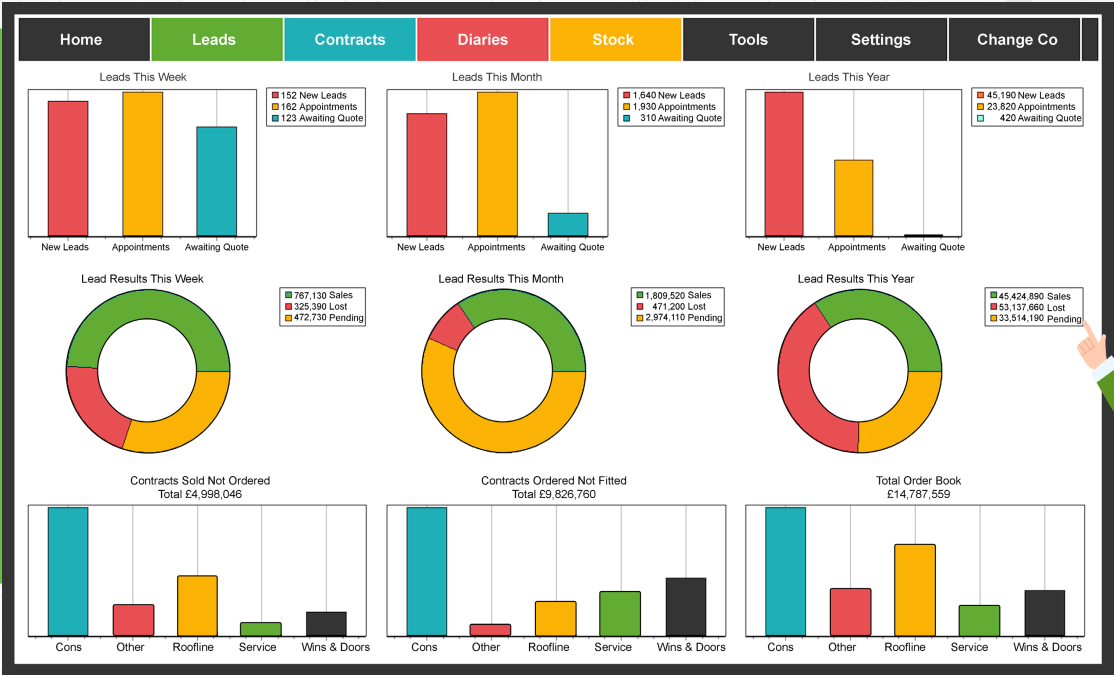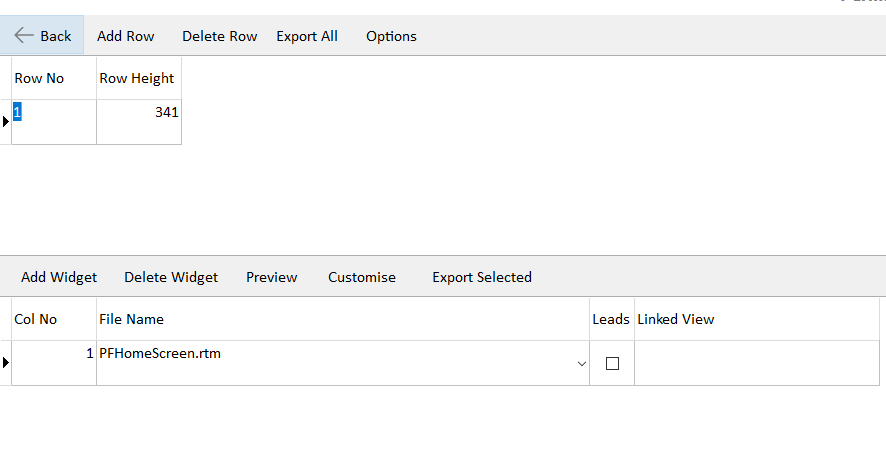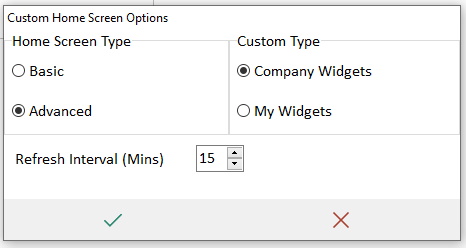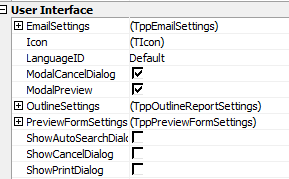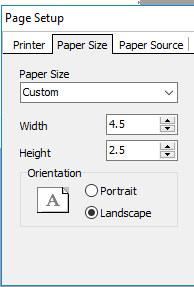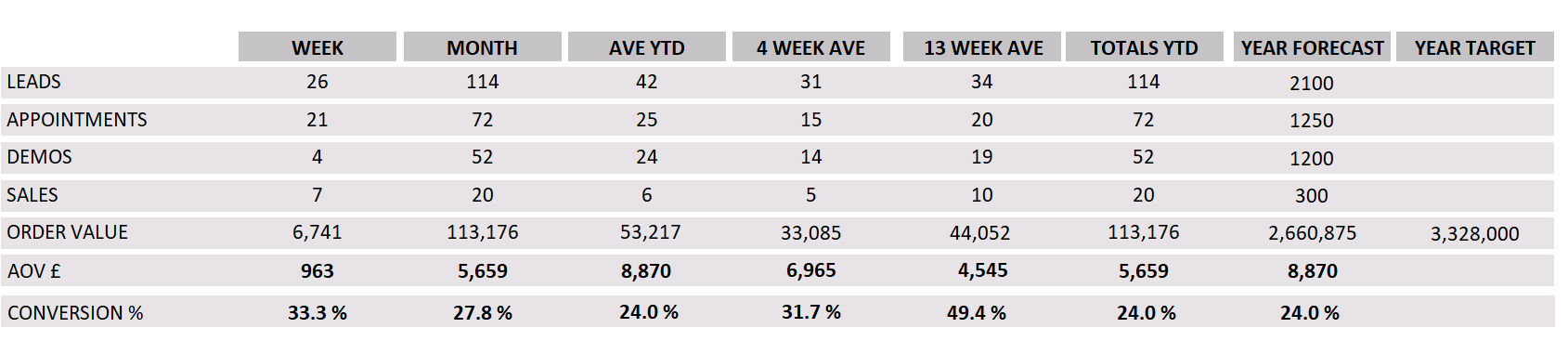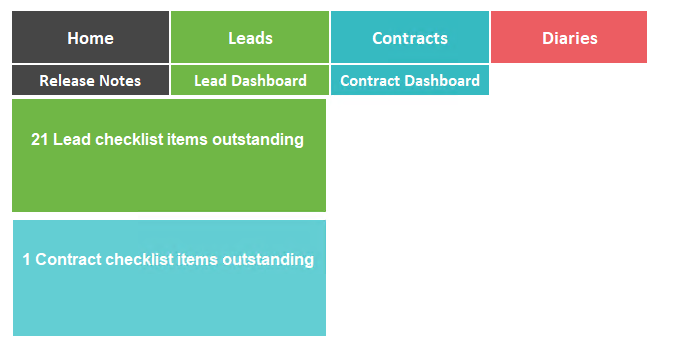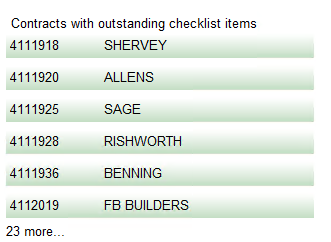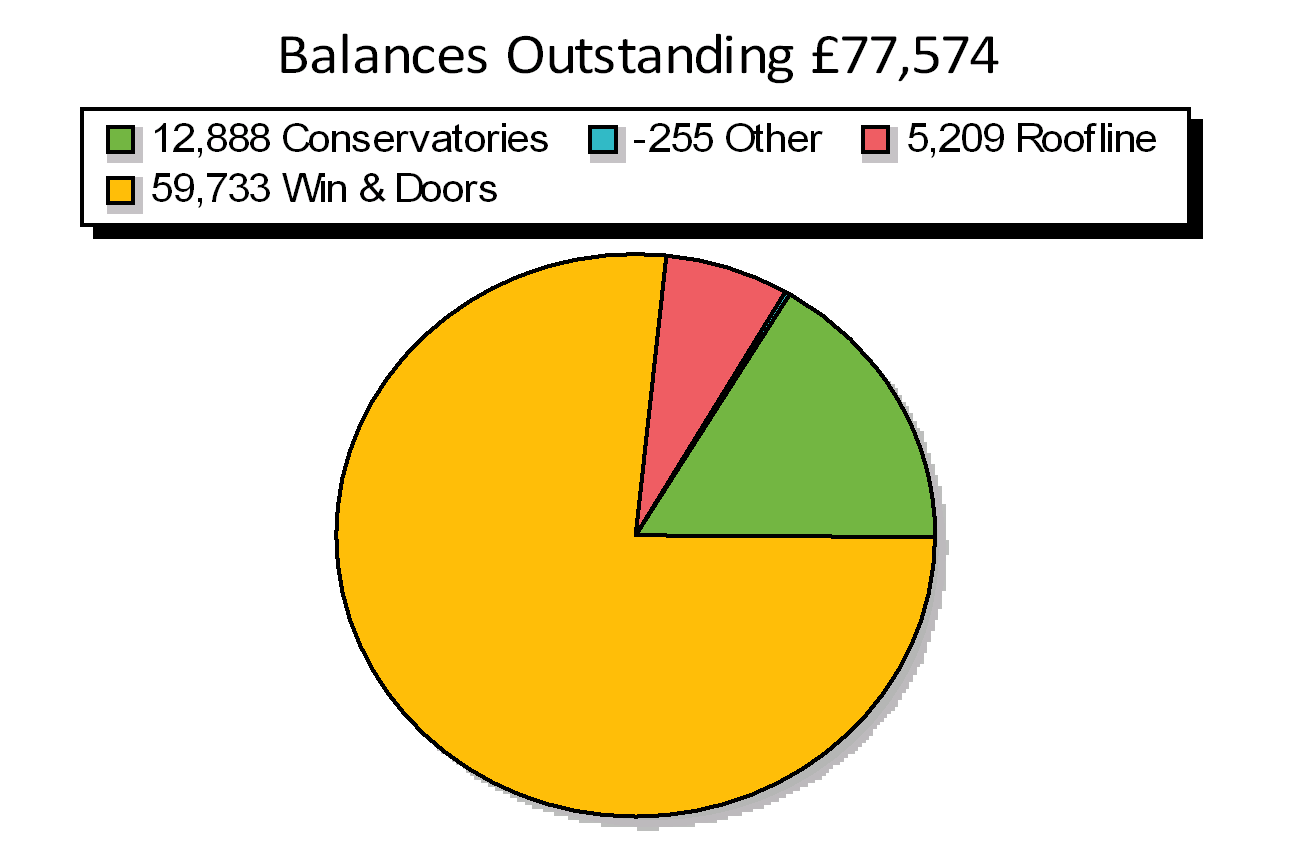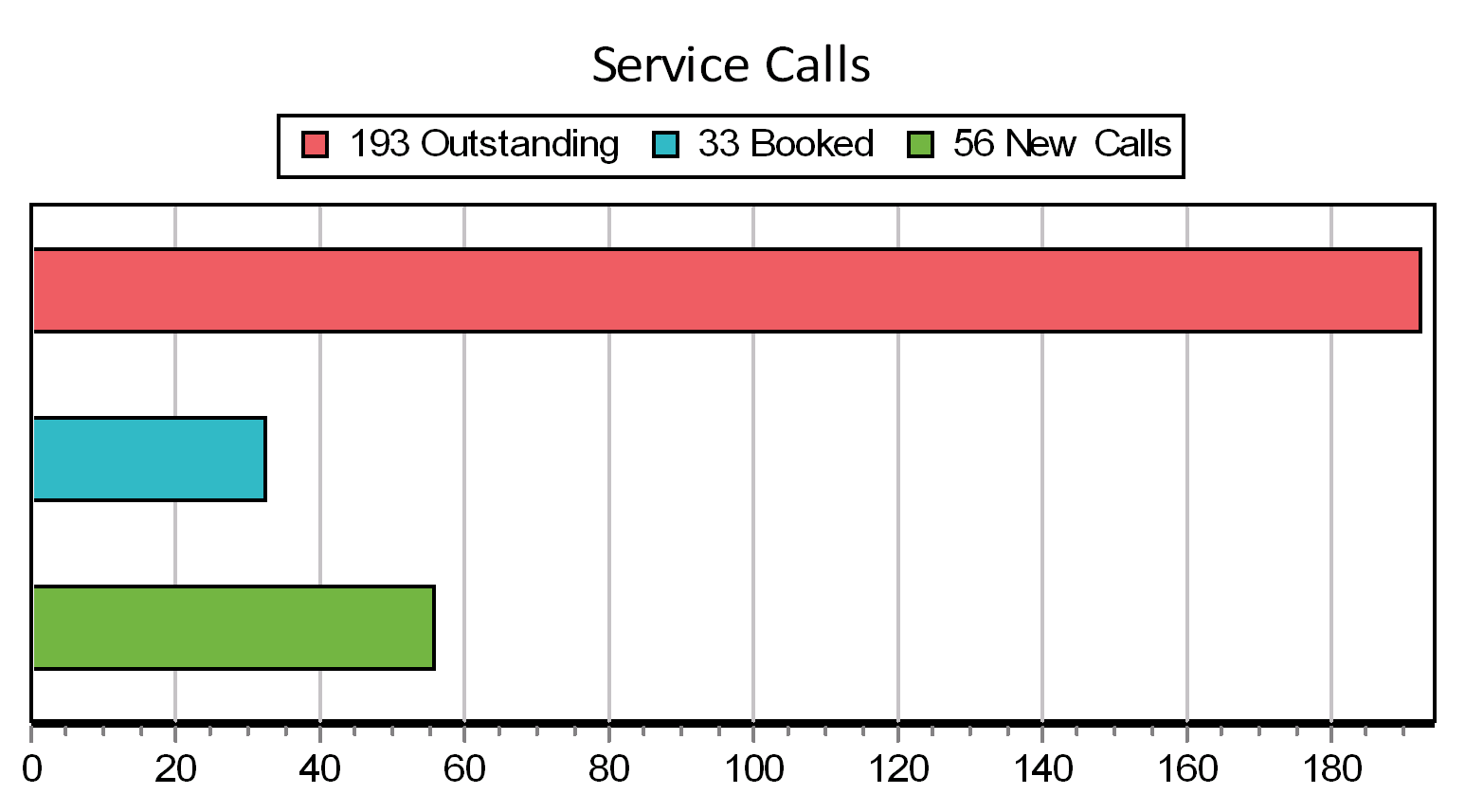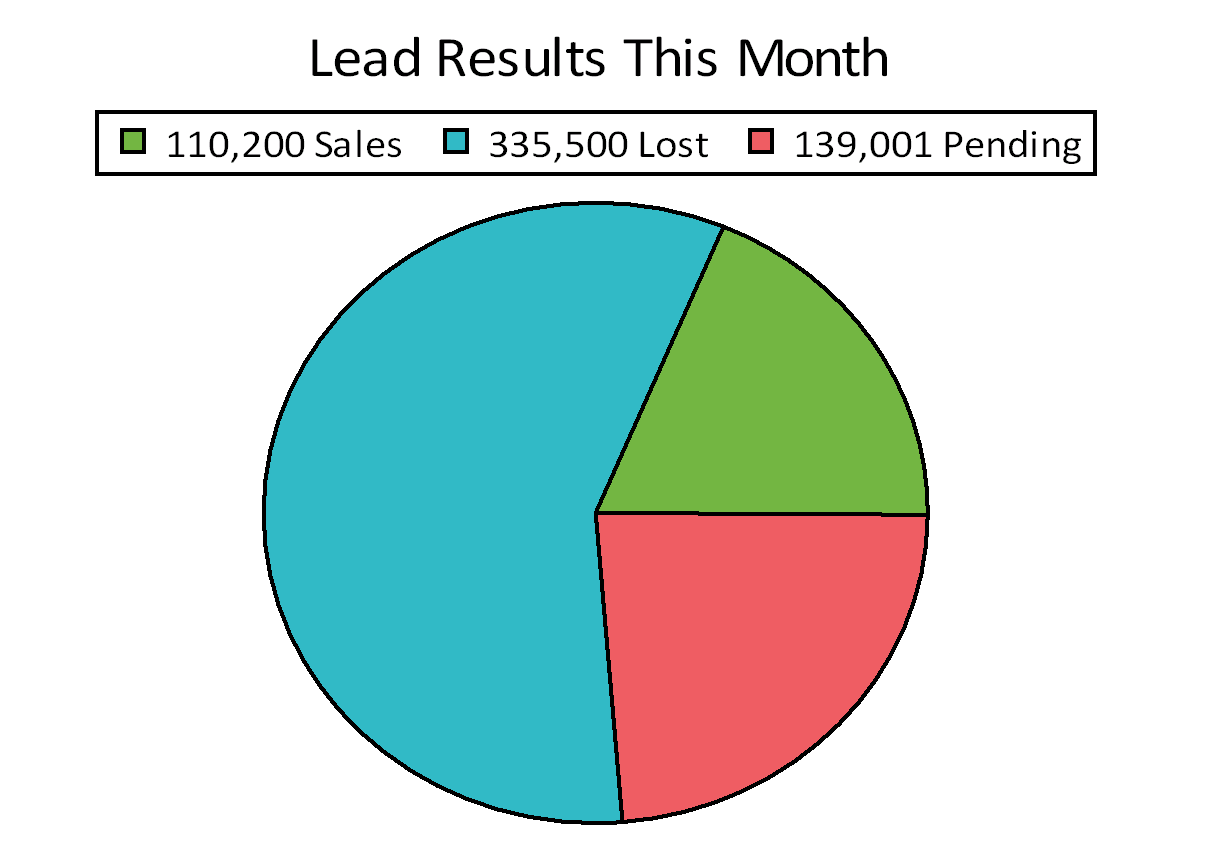Custom Home Screen
The AdminBase Home Screen can be customised to show the metrics for your business that are important to you.
The metrics can be company wide or specific to individual user logins.
Here is an example of a customised home screen.
This example is built from a series of graphs created in the AdminBase report designer and displayed on the home screen. Instead of graphs you can use data in a grid format. Anything that can be reported on can be displayed on the home screen.
To use this feature first decide on the information you would like to display and design the templates. You may need the assistance of AdminBase support to create these. We can also supply the templates from the above example as a starting point if you wish. If your contract with us includes custom report designing AND you are using the web version of AdminBase these will done for you at no additional cost. **
Creating a Company Home Screen
Once you have your templates created here is how you set up the home screen.
Go to Settings → Home Screen
Click Add Row and set the row height
Click Add Widget and choose the template file that you want to be displayed as the first metric in the first row
If the metric is based on Leads tick the box
You can then choose the Linked View. This is so that when you click your metric you are taken to the view of records you wish. You can choose one of the standard views or create a custom view. See Custom Lead and Contract Views for information on how to do this.
You can create additional rows up to to 4 and each row can have up to 20 columns. The template will determine the height and width of your metrics so you might need to adjust these until you get the required information displaying as you would like.
You can have a different number of metrics on each row eg a row with 3 images and then 2 on the next row.
Go through each template and use Preview to check everything is as you wish
Finally use Export All to make sure the metric images will export correctly.
Once happy with your set up click Options and choose Advanced and then the tick.
10. Close AdminBase and reopen and your new home screen will be displayed.
11. The Home Screen will redraw according to the refresh interval set. Be aware that this setting will affect performance.
Creating a User Based Home Screen
If you are using the Login Module you can choose an Advanced Home Screen that is unique to each users login. Select My Widgets to do this. If this is greyed out you need to enable the Login Module first.
Then logging in as each user you can create a different Home Screen for each user. Setup is as above but the settings are for each user.
Guidelines for Template Files
Switch off the Print Dialog
2. A row height of 240 needs a template with a page of custom size as per this image. The sizing of the template controls the size it will appear on the home screen. You can use smaller or larger rows as you wish.
3. The report must have no user interaction eg entering a date range.
4. Set margins on the template to zero to save on wasted space.
Examples
If you need help with the Home Screen setup please call AdminBase Support on 01283 551005 or email support@abinitiosoftware.co.uk
** Terms and conditions apply