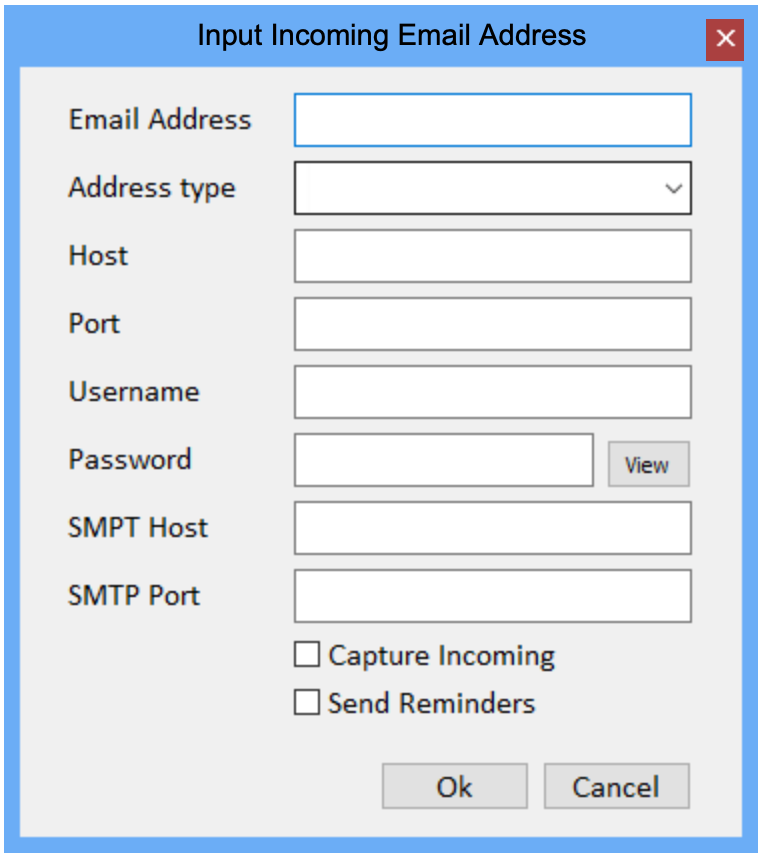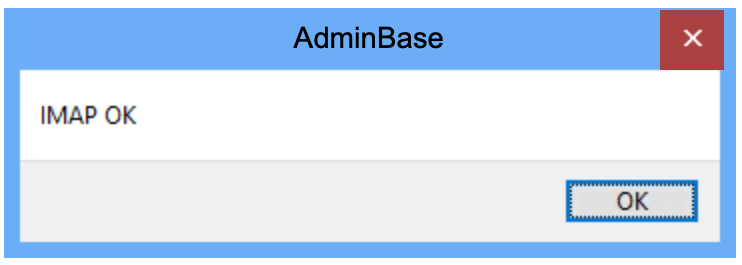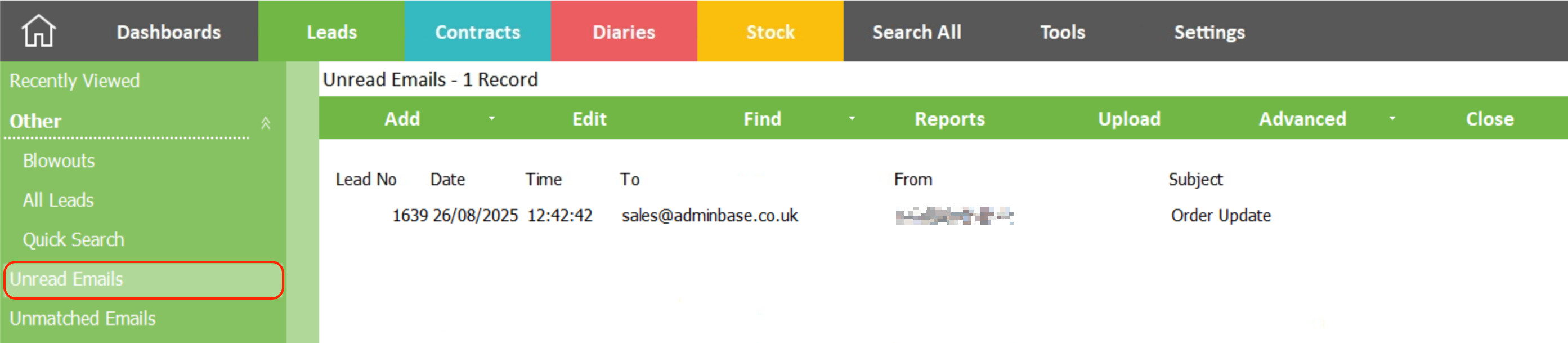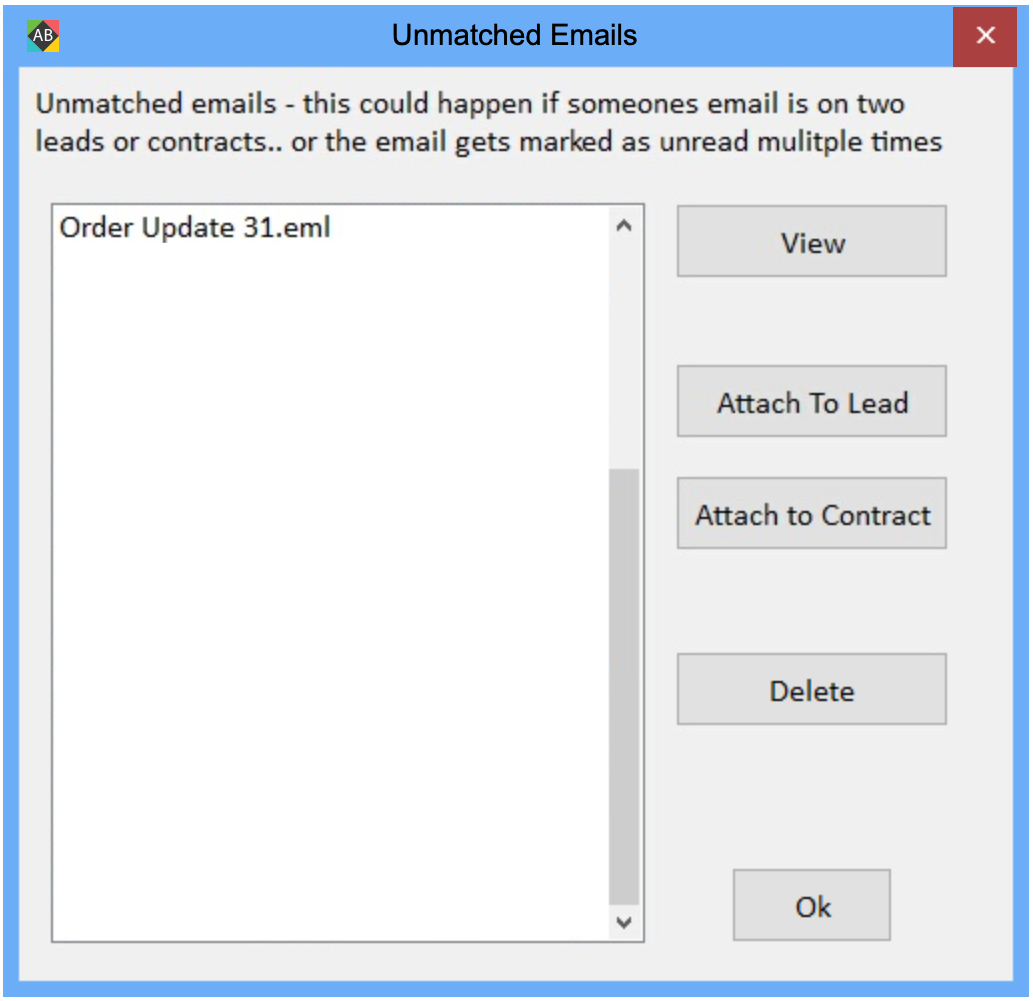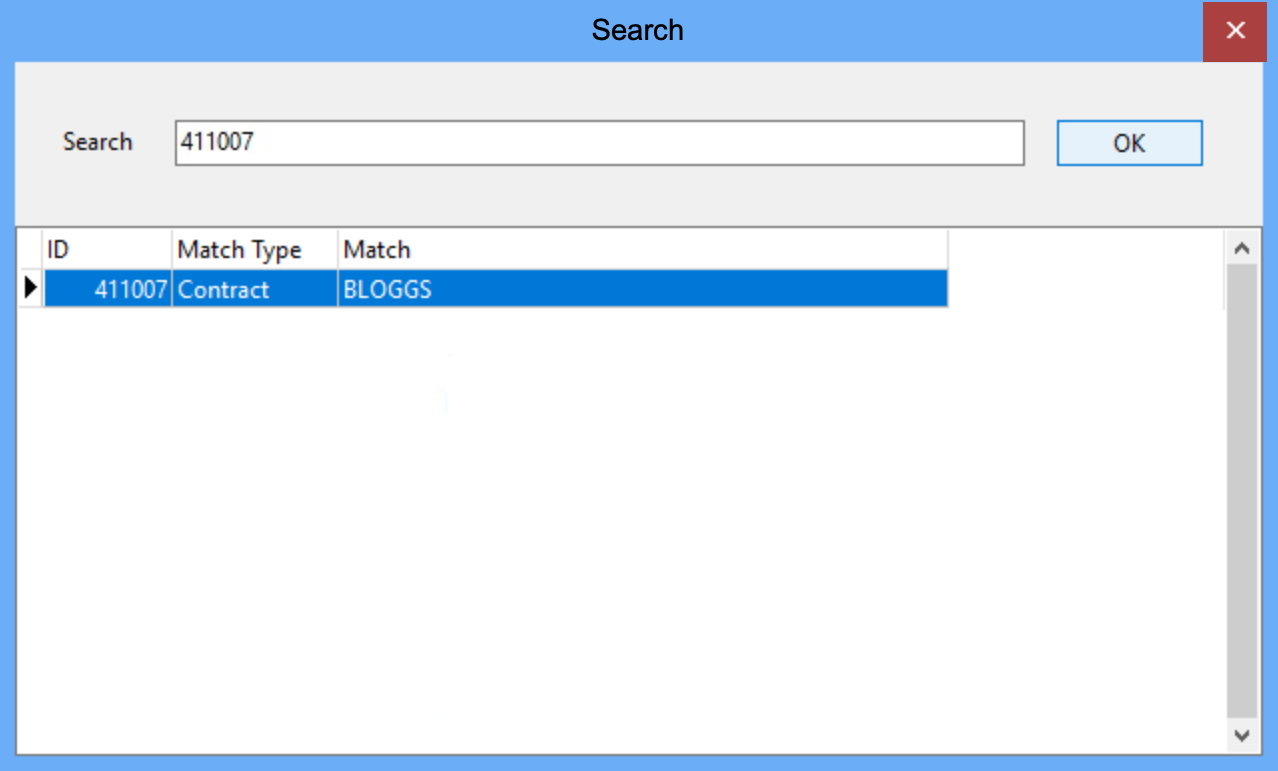AdminBase Incoming Emails
AdminBase now has the ability to capture incoming emails into a designated email inbox, so these emails can be automatically or manually assigned to a Lead or Contract. AdminBase will try to automatically assign the email to the Lead or Contract based on the sender or information within the email. Multiple email addresses can be added and emails can be marked as read within AdminBase.
Setup
First please contact AdminBase Support and we will enable the service on your AdminBase setup.
You will then need to add the email addresses that you would like to monitor for incoming emails. Please note: This is different to the setup for Company Emails used to send emails from AdminBase.
AdminBase currently cannot support emails hosted by Office 365. If you are currently using Office 365 to host your emails then please contact AdminBase Support and we can help you set this up with a forwarding email address.
You can add emails by going to Settings -> Company Settings -> Emailing and clicking on the Incoming Email tab
Click Add New to set up a new inbox and enter the following details…
Then fill in the fields with the following details…
Email Address - The email address for the inbox you would like to monitor for incoming emails
Address Type - You can choose between Lead, Contract or Indeterminate. This will define if this inbox is used just for Leads, Contracts or both
Host - This is the IMAP address used by your email provider (e.g. imap.mailhostingservice.com )
Port - This is the IMAP port used by your email provider (e.g. 993)
Username - This is the same email address entered previously
Password - This is password for this email account
SMTP Host - This is the SMTP address used by your email provider (e.g. smtp.mailhostingservice.com) SMTP details are only required if using automatic email reminders.
SMTP Port - This is the SMTP port used by your email provider (e.g. 557)
Please make sure the Capture Incoming checkbox is ticked
After clicking OK, you can check the connection to your email provider servers by clicking Test Connection. Make sure you get confirmation that the IMAP server (And SMTP if required) is set up correctly.
Unread Emails
When an email comes into the AdminBase server, AdminBase will try to match it to a Lead or Contract based on the following…
If the Address Type mentioned above is Lead or Contract, AdminBase will match the email to the email address stored within the Lead or Contract record
If the Address Type is Indeterminate, AdminBase will use the Lead or Contract number referenced in either the subject or body of the email.
For the match to be made, the Lead or Contract number must be referenced in the correct format - Lead 1234, Lead #1234, Contract 1234, Contract #1234 (This is not case sensitive)
These matched emails will show within the Unread Emails view within both the Lead or Contract browser.
Double clicking on that email will open it within the Lead or Contract record, where you can mark it as read or reply to the email from within AdminBase.
Unmatched Emails
If AdminBase cant match an email to a Lead or Contract using the email address, Lead or Contract number, then it will be store in Unmatched Emails. When clicking on this Lead or Contact view, it will bring up a box showing all the unmatched emails that need linking.
You can view the email, and then assign it using the Attach To Lead or Attach to Contract buttons.
Using the Lead or Contract number, you can then find the Lead or Contract. The email will then be visible within the relevant record by going to Notes → Emails In