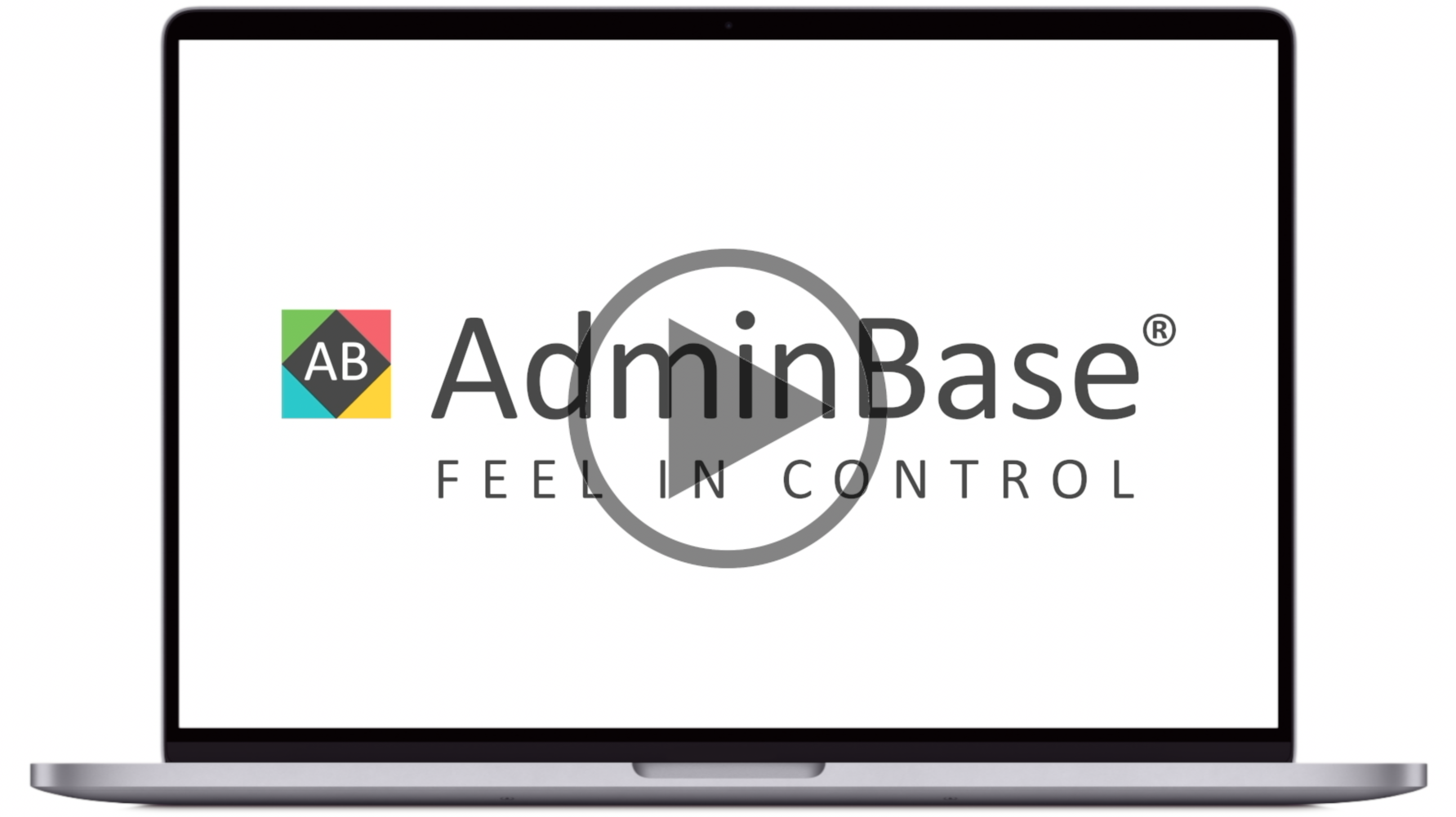How to add a payment and run cash received report [Video]
In this training video, you can learn how to add a payment to a contract and run the cast received report. This includes choosing the date range of the report
In Brief
Navigate to a Contract and open the Finance tab
Enter the amount payed into the Paid column of a payment line. If necessary, click the Add button to create a new line and choose Part Payment or Final Payment.
Make sure the date is changed to the date the payment was received, and if an invoice has been raised make sure the Charged and Payment line is marked as Clear
To run the cash received report, open the Contract Browser and click on Reports. Select Cash Received and click Print. Choose the Date From and Date To and click the tick button