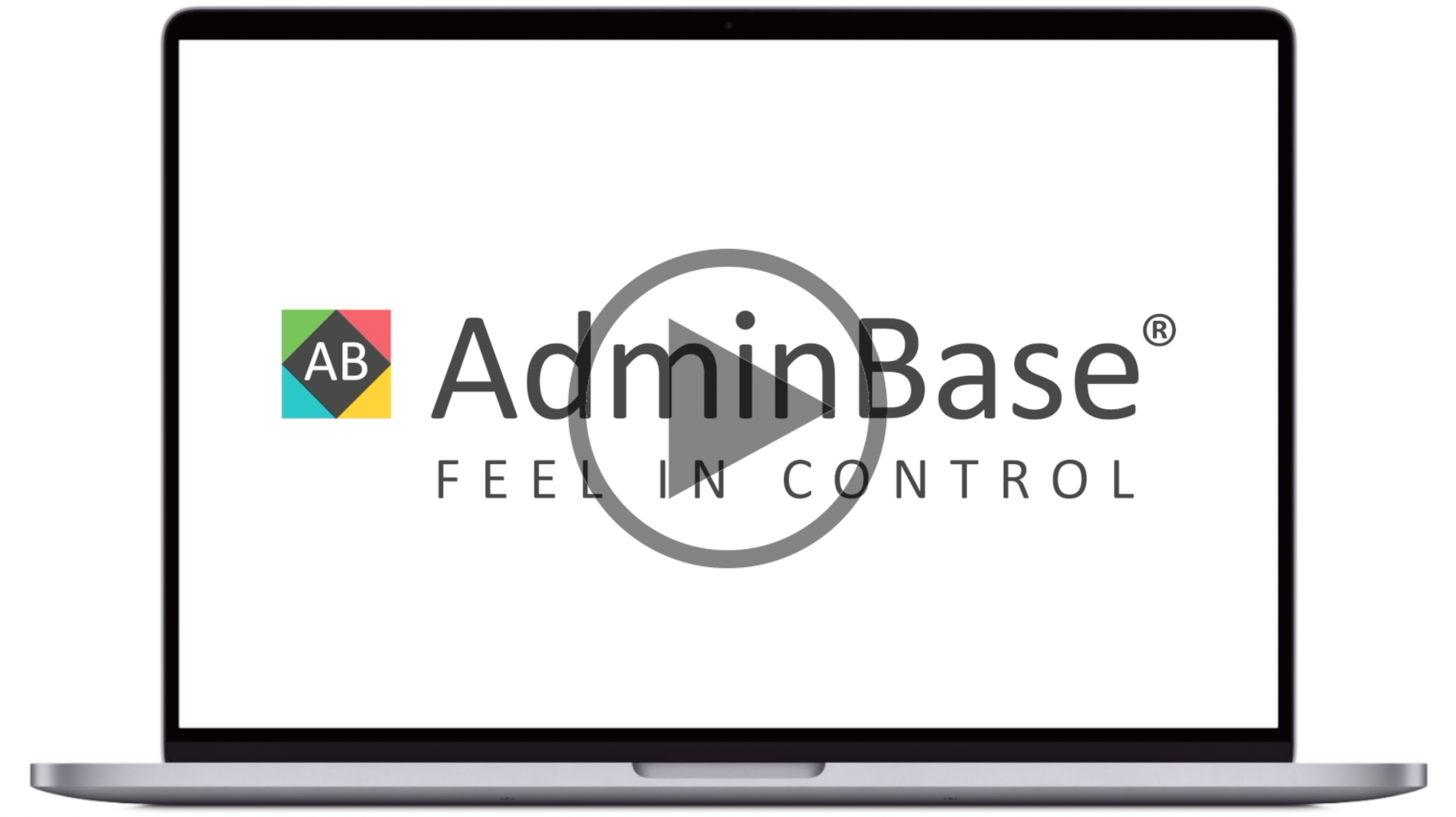How to upload a document folder to a Lead or Contact [Video]
In this training video, you can learn how to upload a file to a lead or contract record. It will also show you how to name and access the file from within Adminbase
In Brief
First prepare your folder by selecting the files on your PC, right click and chose Send to → Compressed (zipped) folder
Name this new zipped file according to what you would like the folder on the AdminBase server to be called (e.g. 1001 Name)
Navigate to a Lead or Contract → Docs Tab, and click the Add Folder button, and navigate to the zipped file you have just created
Enter a description for this file to appear within the lead or contract record (e.g. Job Pack)
Selecting this file and clicking the View button will open this folder and show you the files contained within
You can then choose to View or Download a file, or Upload a new file into this folder