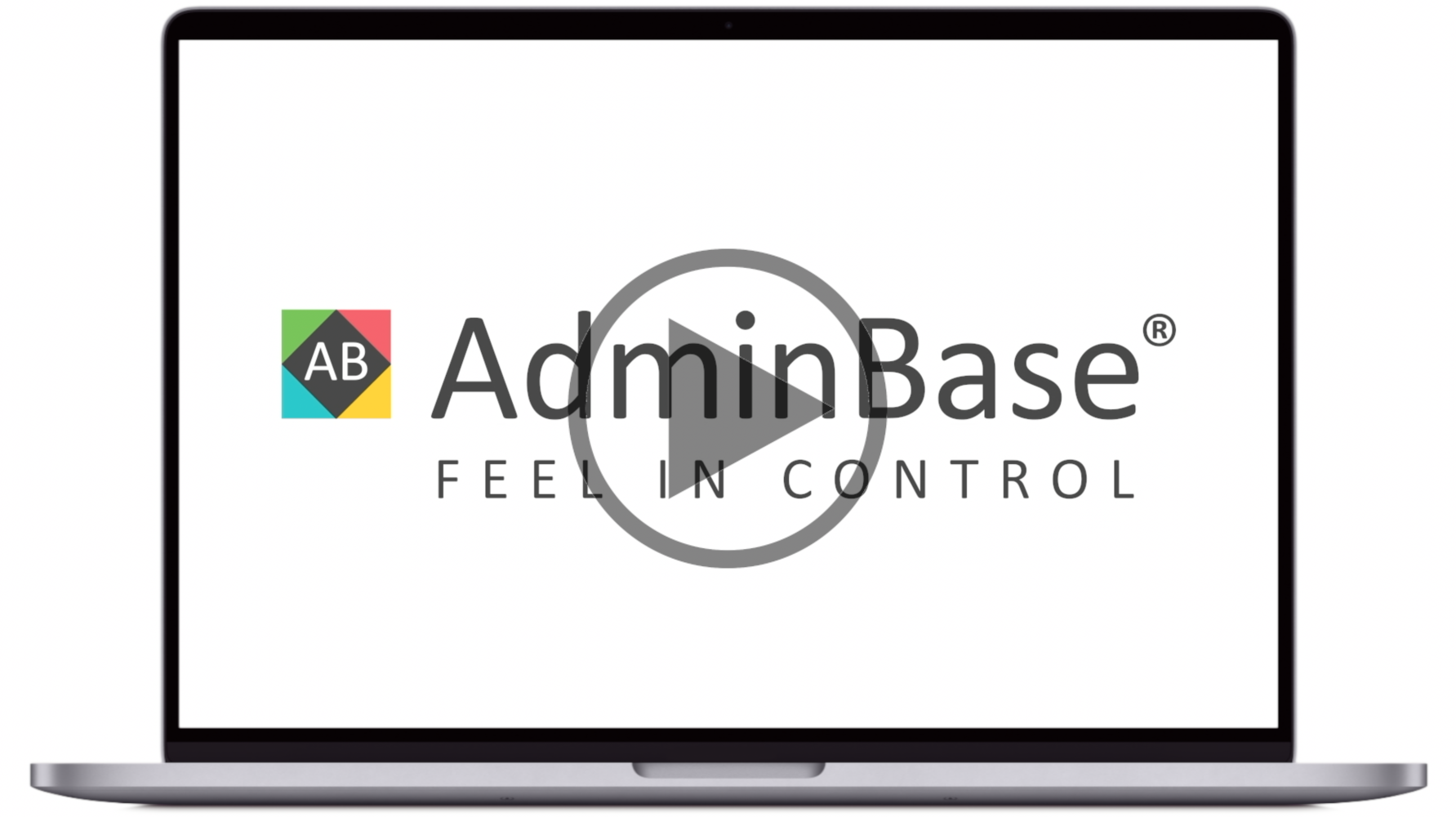How to mark a contract as cancelled or on hold [Video]
In this training video, you can learn how to mark a contract as cancelled or on hold. This includes adding a reason why this contract is placed on hold or cancelled.
In Brief
Navigate to a Contract and click the + button next to On Hold
Within the Hold Reason field, right click and choose Add New Items. Here you can create a list of different on hold reasons. Then select the relevant reason for this contract from the dropdown
Enter the date that this contract was placed on hold. When this contract is taken off hold, enter the date into the Off Hold field
Click the + button next to Cancelled and create the Cancelled Reason drop down in the same way as mentioned above. Then select the reason for this contract
Enter the date cancelled
For each option, make sure to tick the On Hold or Cancelled checkbox