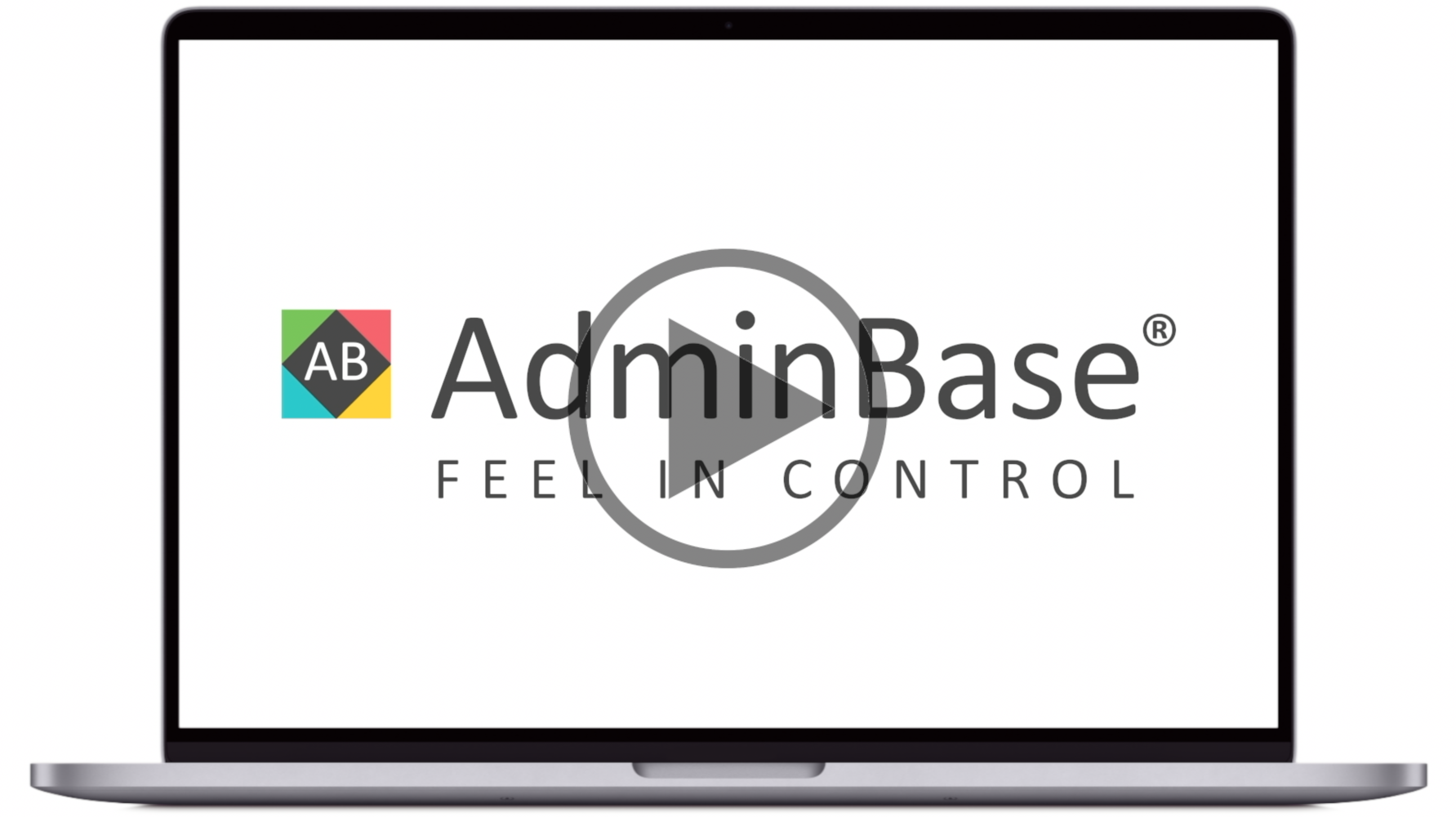How to upload documents using Drag and Drop [Video]
In this training video, you can learn how to drag and drop files into adminbase. This can be used to upload multiple documents to different contracts
In Brief
First you need to name the files to include the lead or contract number. For contracts, start the file name with the number of the contract (e.g. 123 contract.pdf). For leads, start the file with “L” followed by the lead number (e.g. L123 quote.pdf)
Open the Lead or Contract and click Upload
Drag the files from there file explorer to the grey “drop” box within AdminBase
The files will then process and show File Moved if successful
These documents can then be found within the relevant lead or contract