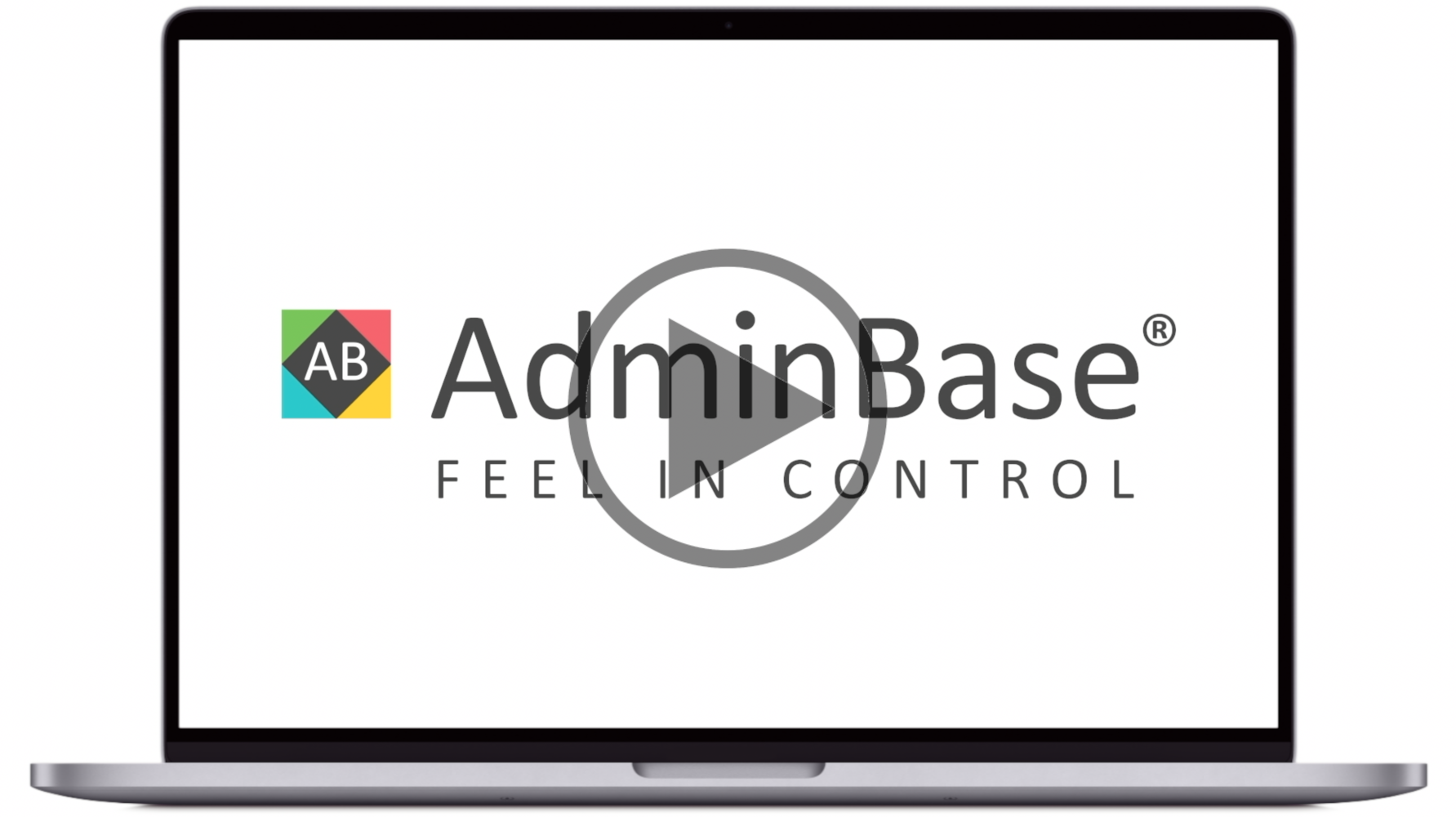How to set up SMS notifications [Video]
In this training video, you can learn how to set up SMS notifications to send from the diary and lead/contract browsers. This also includes creating default messages and how to send the a message
In Brief
First make sure SMS is enabled by checking there is a SMS password entered in Settings → Company Settings → Passwords
SMS credits can be purchased at http://support.abinitiosoftware.co.uk
Within the Diary, right click on an appointment and choose Send SMS to Lead
Click Default Text Designer to create a a new default message. Click the + button to add a new line and give the message a description and choose the Message Type
Using the Text Designer you can use a combination of free text and database fields to create you message
To send the message, select the customer mobile, choose the default message from the dropdown and schedule if required. When you are finished, click Send
SMS messages can also be sent from the Lead or Contract browser. Right click on a lead and choose SMS