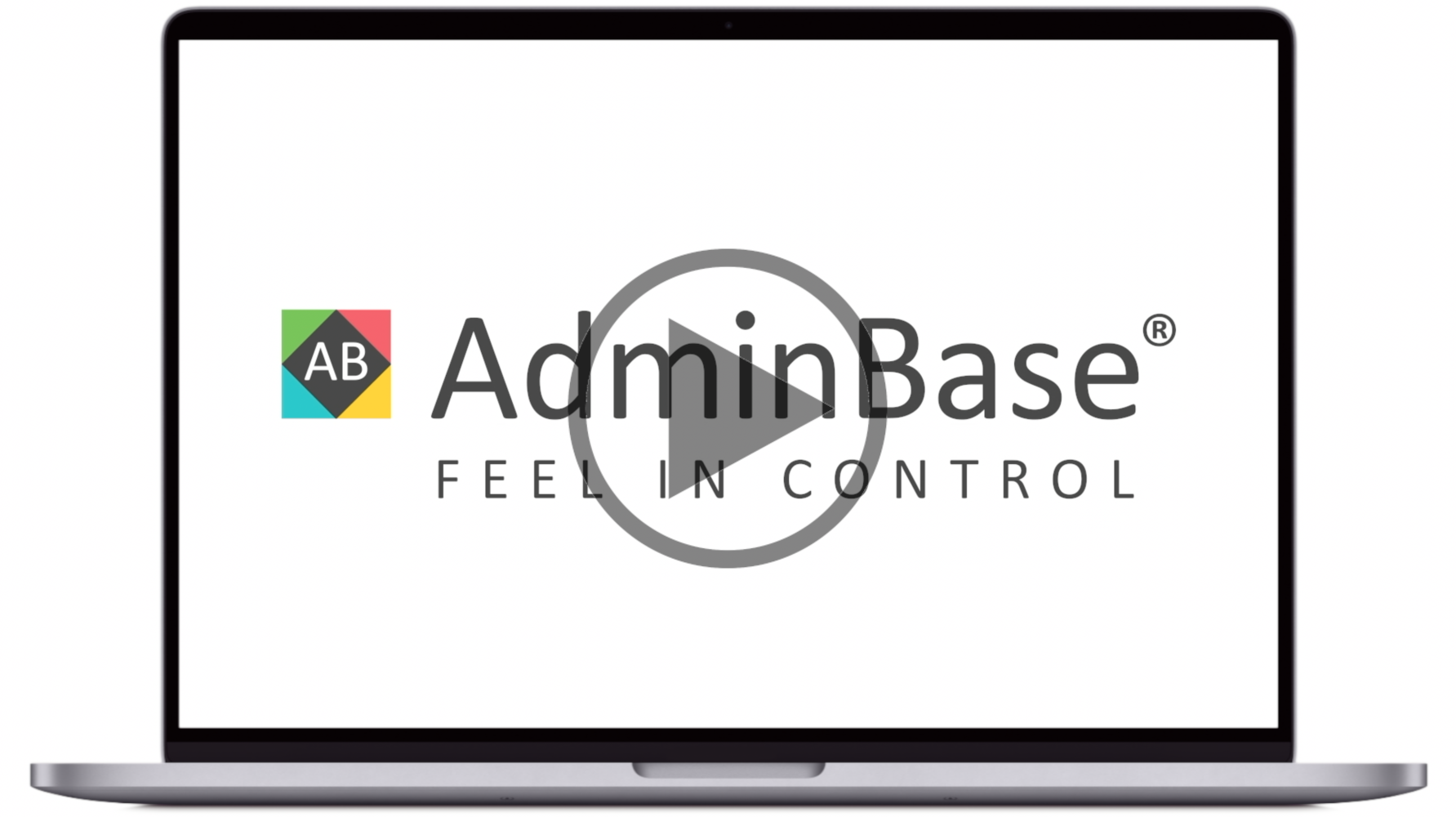How to set up the leads checklist [Video]
In this training video, you can learn how to set up an actions checklist for leads. This includes adding a due date and notifications when an action is completed
In Brief
Navigate to Settings → Company Settings → Lead Settings → Default Lead Checklist
Different checklists can be set up for different quote types, or select None to create a default checklist
Add an Action and use the Initials column to assign this to a person on team
Use the Days To Add and Date To Add To columns to create a due date for this action
Tick the Notify on Complete checkbox to enable notifications for this action and use the NotificationSetup column to set up this notification
This checklist can be found opening the Checklist tab within a Lead record. If this lead was created before the default checklist, click the Default button to create the checklist for this lead