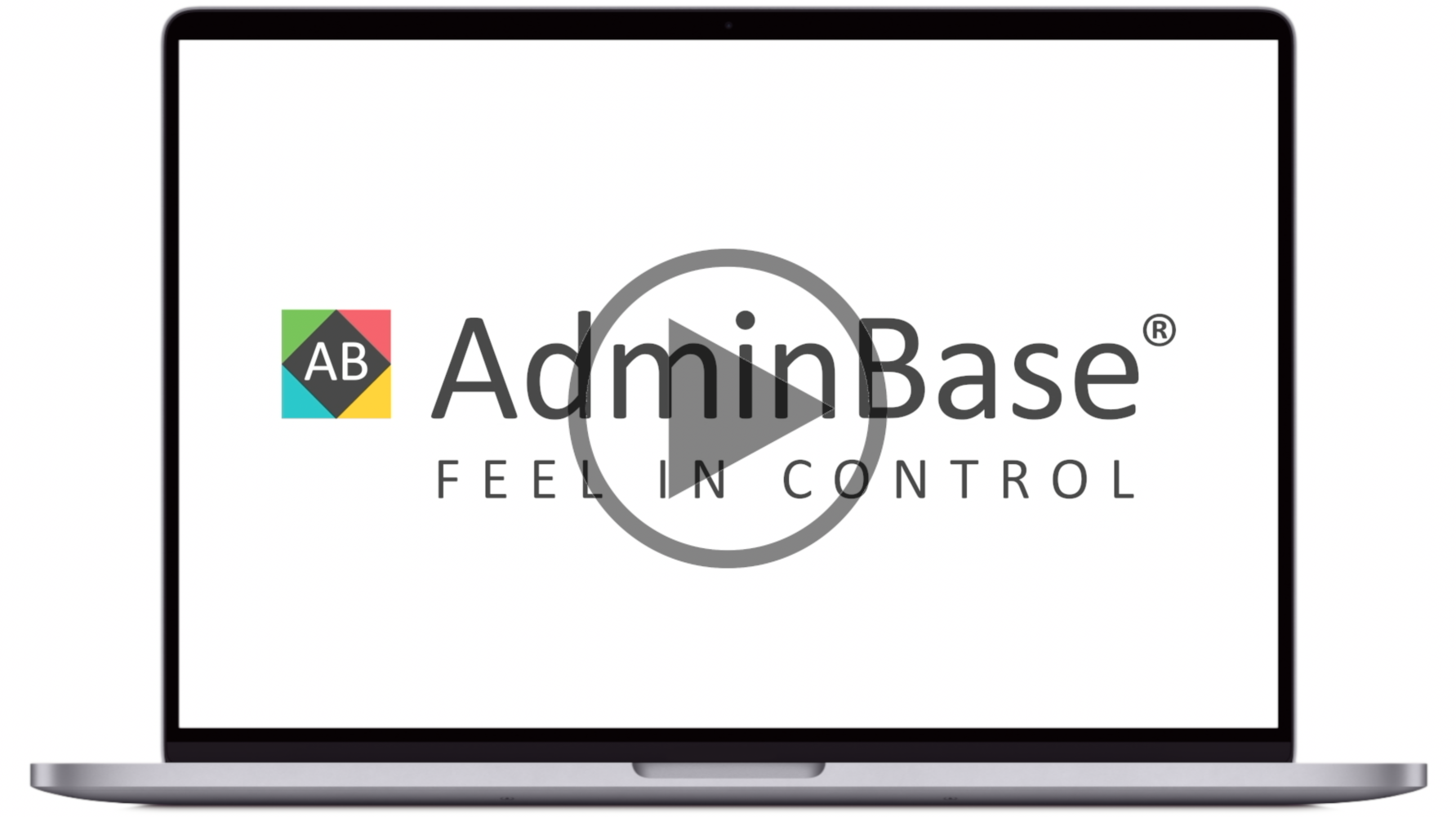How to batch upload files into AdminBase [Video]
In this training video, you can learn how to batch upload files into AdminBase. This can be used to upload multiple documents to different contracts or leads
In Brief
First you need to name the files to include the lead or contract number. For contracts, start the file name with the number of the contract (e.g. 123 contract.pdf). For leads, start the file with “L” followed by the lead number (e.g. L123 quote.pdf). These files need to be placed inside a .zip file
Navigate to Leads or Contracts → Advanced → Batching and click on Documents
Click Upload Zip and navigate to the .zip file on your computer
Click Run, the files will then process and show File Moved if successful
These documents can then be found within the relevant lead or contract