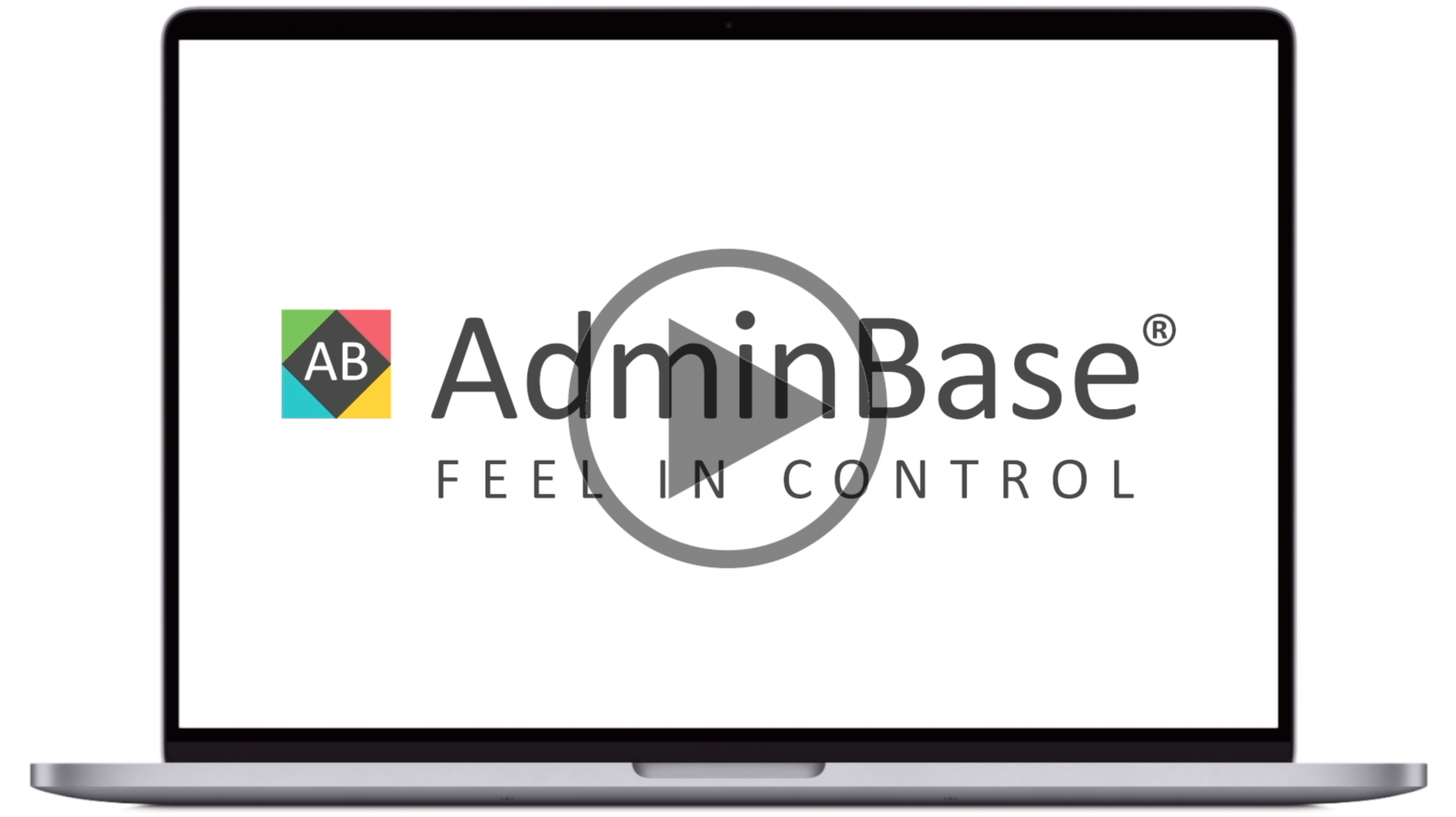How to use the contract checklist [Video]
In this training video, you can learn how to set up a default contract checklist. This includes adding a notification when the action is completed.
In Brief
Navigate to Settings → Contract Type Defaults and chose the relevant contract type
Within the Checklist tab, you can create different checklist actions that need to be completed. Using the initials column you can assign this action to a staff member or team
The Notify on Complete and Notification Setup can be used to create a default SMS or email notification that can be sent to the customer when an action is marked as complete
Navigate to Contracts → Reports and open the Checklist Items Outstanding report to see a list of actions outstanding